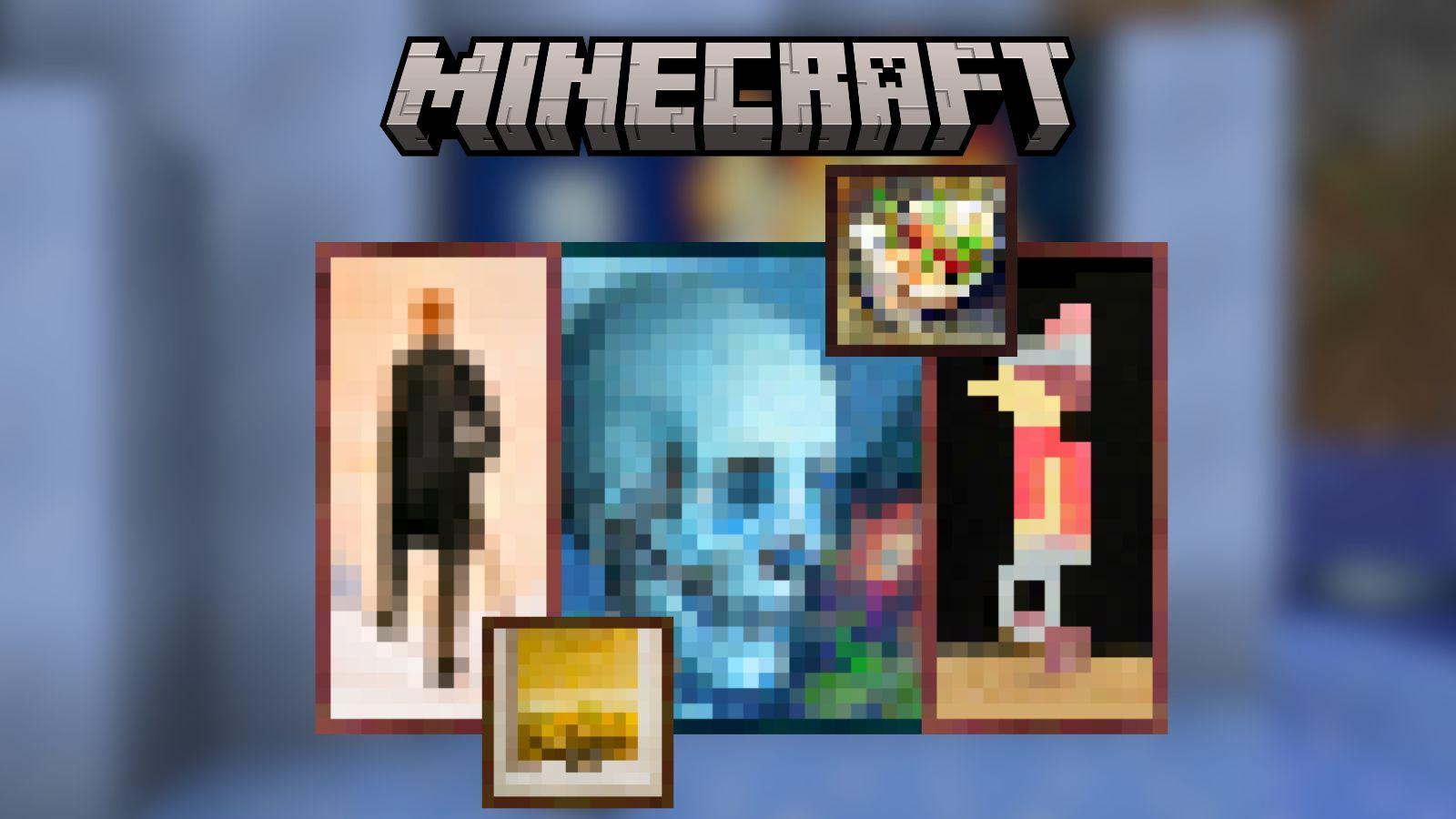How to record Minecraft videos: PlayStation, Xbox, Switch, PC & mobile
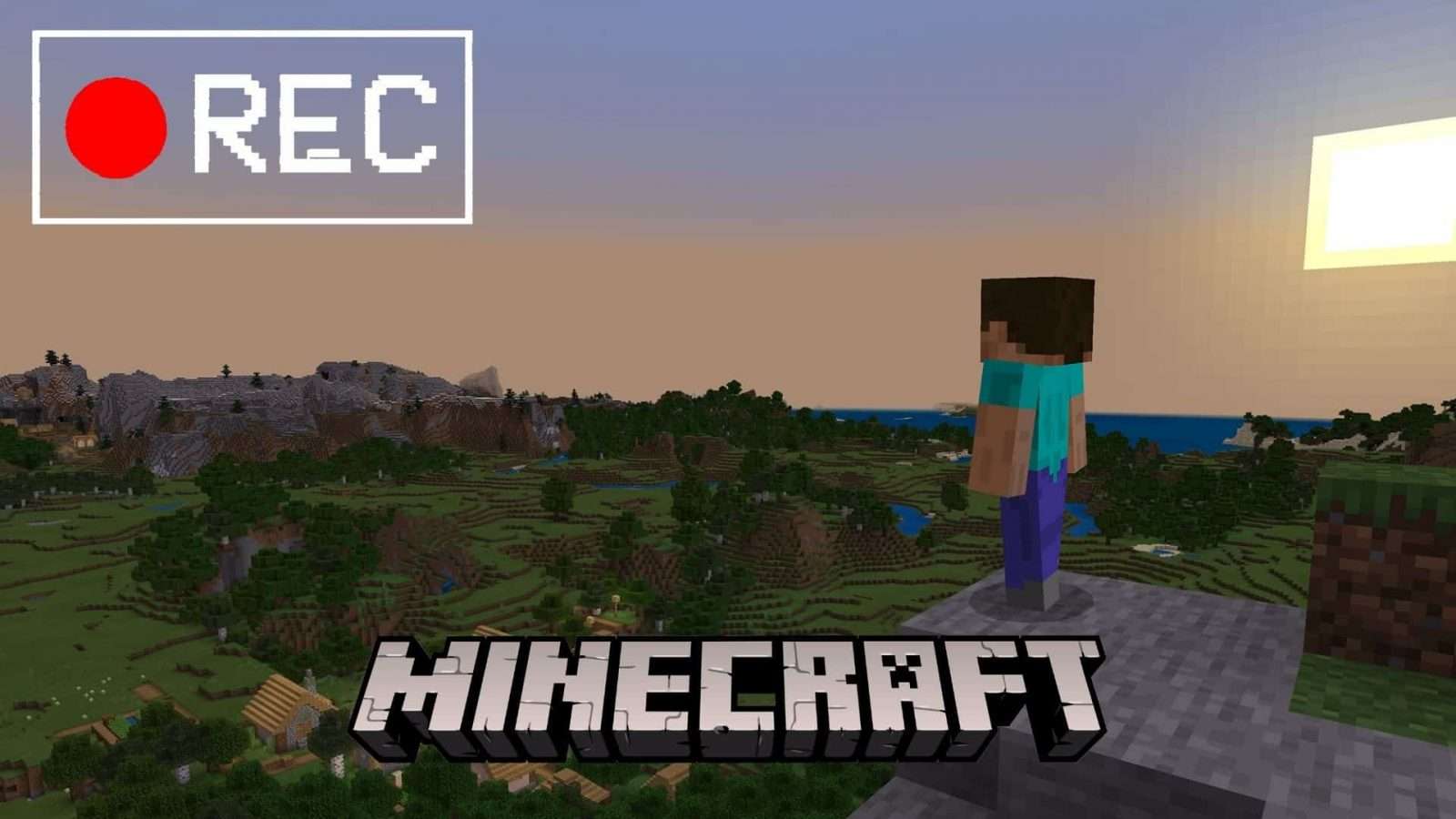 Mojang
MojangMinecraft is available on all major platforms including PlayStation, Xbox, Switch, and PC, and millions of players continue to play it each year. Many want to record their adventures but don’t know how to capture them. Here, we’ll go over how to do just that.
Depending on what source you use, many people believe Minecraft is the best-selling game ever clocking in at well over 200 million copies sold across tons of available platforms.
Over the last 11 years, players have lost countless hours creating unbelievable homes, fiddling around with entertaining mods, and clogging up the game’s best and most engaging servers.
YouTube and social media stars love sharing their Minecraft gameplay for all to see, but wouldn’t you like to do the same?
Contents
 Mojang
MojangWhich platforms let you record Minecraft?
Every platform that Minecraft is on lets you record Minecraft in some capacity, with some being a tiny bit more limited than others.
Even if it’s just a 30-second clip, you should be able to capture and upload your desired gameplay footage to the platform of your choosing.
Recording Minecraft gameplay: PS4, PS5, Xbox One, Xbox Series X, Switch, PC, Mobile
Such is the power and popularity of Minecraft, Mojang made it a priority to make their world-building phenomenon accessible to as many people as possible, and rightly so!
The way in which you go about recording Minecraft gameplay will vary from platform to platform, so we’ll give you a brief rundown of how it works on the various formats.
PlayStation 4 & PlayStation 5
Sony have made it incredibly easy to capture your Minecraft shenanigans on the PS4 and PS5 as each generation has the ‘Share’ function.
Here’s what you’ll need to do:
- Play Minecraft until you get to the moment(s) you want to capture
- To record, quickly press the Share Button twice and it will automatically save the specified amount of time you’ve set it to do
- You can check out your recording in ‘Capture Gallery’ and trim clips to make them more concise
- Once you’re happy, you can then upload them to Social Media
 Mojang
MojangXbox One & Xbox Series X|S
Xbox users will find that the method for the green brand isn’t too dissimilar to Sony’s consoles as Xbox also has a button tailored to content creation.
This is how Xbox differs:
- Decide if you’re after recording a certain clip or a whole chunk of Minecraft gameplay
- Press the Xbox button on your controller and then press X to ‘Record that’ on Xbox One
- On Xbox Series X, you’ll want to push the Capture button and select what you want to do
- Again, you can chop and change the footage first before sharing on social media
Nintendo Switch
If you’re enjoying Minecraft on Nintendo’s handheld beast, then on one hand you’ll be pleased to know that you can in fact record video. However, you’re limited to just 30 seconds per clip, so comprehensive recording sessions are not possible.
If you still want those smaller clips, then these are the simple instructions to follow:
- Play Minecraft until you feel something is worth clipping
- To do so, hold down the Nintendo Switch’s capture button
- Doing so will make the system record your last 30 seconds of gameplay
- You’ll know it’s worked as the system will say ‘Successfully Saved’ when it’s finished
- Even though its capabilities are more limited, the console still has the option to edit video
- Once you’re happy, you’ll be able to upload your crafted clip
 Mojang
MojangPC
Unlike consoles, PC is where your largest pool of freedom comes into play regarding capturing Minecraft footage and editing it.
You have far more options and let’s run through some of them now:
- You will need some decent screen-capturing software
- A handful of some of the best options include Bandicam, DXTory, Hypercam, Fraps, and VSDC
- Alter the settings of the chosen software to suit your setup, including voice recording if necessary
- No matter if it’s for a short guide, demonstration, or a long stream, begin the recording process when you’re ready
- Your installed software should capture everything going on gameplay-wise
- Whenever you’re done, click to stop the recording and decide if you need to tinker with the footage, add your face cam, etc
- Once the video is complete, upload it to the desired social media channel e.g YouTube
Mobile
Yes! Even mobile phone players are able to retain video gameplay of Minecraft and the condensed version of Minecraft is still exceedingly popular with millions upon millions of downloads.
Here’s how to manage your Minecraft Pocket recordings:
- Just like with PC users, you will need screen-capturing software to do this
- Pick from one of the following: Apowersoft Screen Recorder, AZ Screen Recorder, ADV Screen Recorder, DU Recorder, EaseUS RecExperts, or Mobizen Screen Recorder
- Download and install the chosen app to your mobile device
- Open the App and select to record the action on-screen
- Like all the above, once you’re happy with the footage, it’ll be on your phone to manipulate how you want
- Alternatively, you could always transfer the file to PC and customize it that way too
- The final cut can then be uploaded and used however you want
For more informative and useful Minecraft guides, check out our collection below:
Best Minecraft seeds | How to make Concrete in Minecraft | How to change Villager jobs | How to make potions | How to teleport in Minecraft | Best Minecraft cheats and console commands | Best Bedrock shaders and texture packs