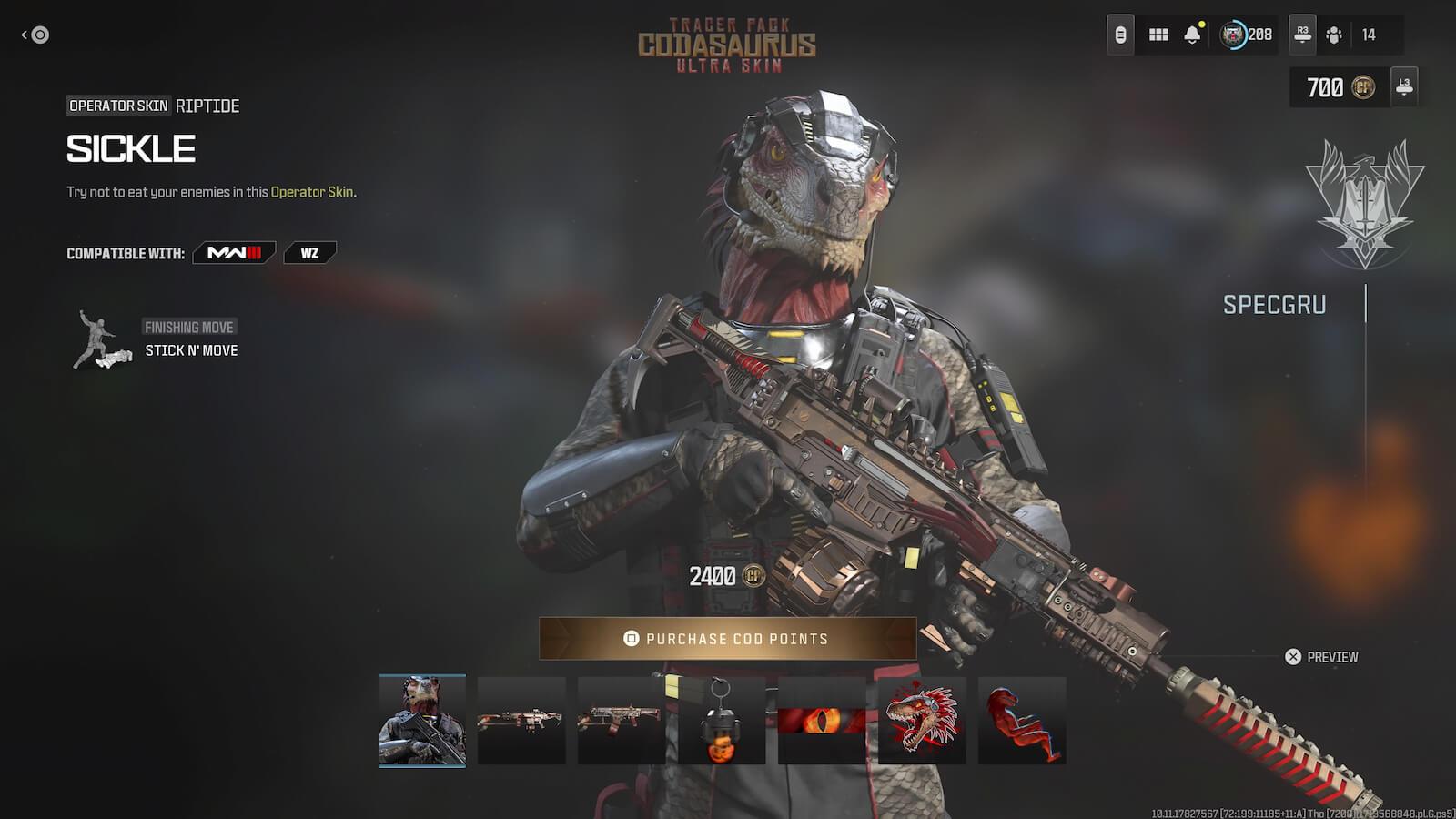How to post multiple Instagram photos to Stories and timeline
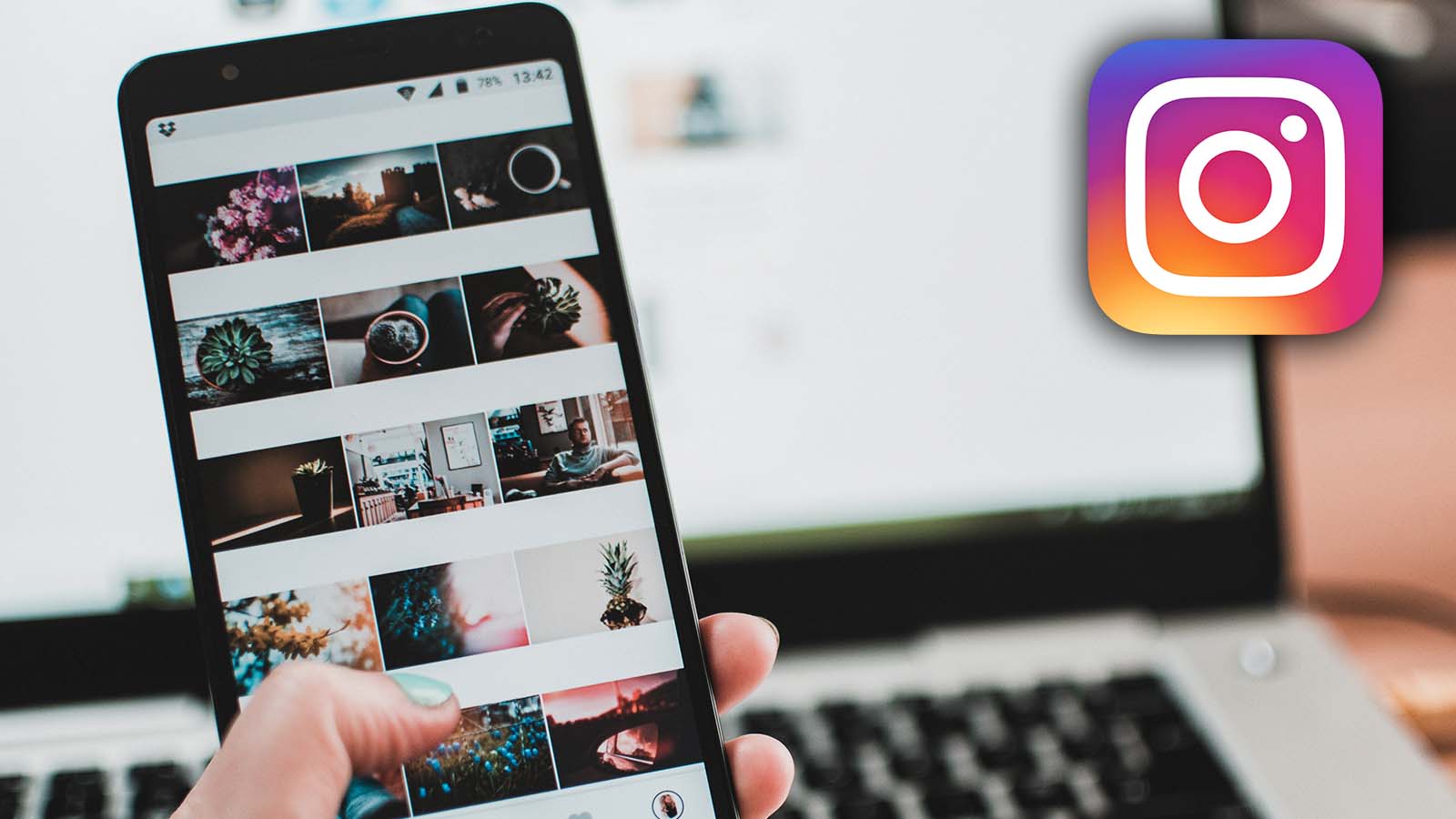 Pexels: @fotios-photos/Instagram
Pexels: @fotios-photos/InstagramYou may have come across an Instagram story or post that included multiple photos but can’t figure out how to do it yourself. Here’s everything we know about how to post multiple photos in your story, as well as for regular posts.
Sharing multiple images on Instagram within one post is a great way to save time, as well as save yourself from flooding your follower’s timelines with posts. The process will also increase engagement, as it’s not spread across several different images.
In this article, we’ll give you step-by-step instructions on how to post multiple images in your Instagram Story, as well as a regular post on the timeline.
Contents
- How to add multiple photos to Instagram story
- Add multiple photos to Instagram story using stickers
- How to add multiple photos to Instagram post
 Unsplash: Alexander Shatov
Unsplash: Alexander ShatovHow to add multiple photos to Instagram Story
There are two ways to add multiple photos to your story, so we’ll detail them both. However, the method using story Stickers is still rolling out to creators all over the world, so it may not work for everyone.
- Tap the camera icon to open your Stories.
- Tap the photo icon at the bottom of your screen.
- Located above your photo gallery you’ll see a multiple photo icon — tap it.
- Choose the photos you want to add, in the order you want them to appear.
- Tap next to choose stickers, text, or music you may want to add.
- On the bottom right of your screen, tap next.
Add multiple photos to Instagram Story using stickers
The above method creates up to 10 separate stories showing off the images you chose.
Here’s a way to do it using the sticker feature, if you have access to it:
- Tap the camera icon to open your Stories.
- Tap the photo icon to add a main photo to your story.
- At the top of your screen, tap the sticker icon.
- Scroll down until you see the photo sticker.
- Tap it, and this will add your second photo to the main screen. Repeat this until you have all the photos you want.
- Drag your photos around to change their position, and pinch in or out to make them smaller or bigger.
- Add text, music, or drawings as desired.
Another option is to download the app ‘Layout from Instagram,’ which allows you to create a photo collage that makes multiple photos act as one. To share these photos, follow the first set of steps above.
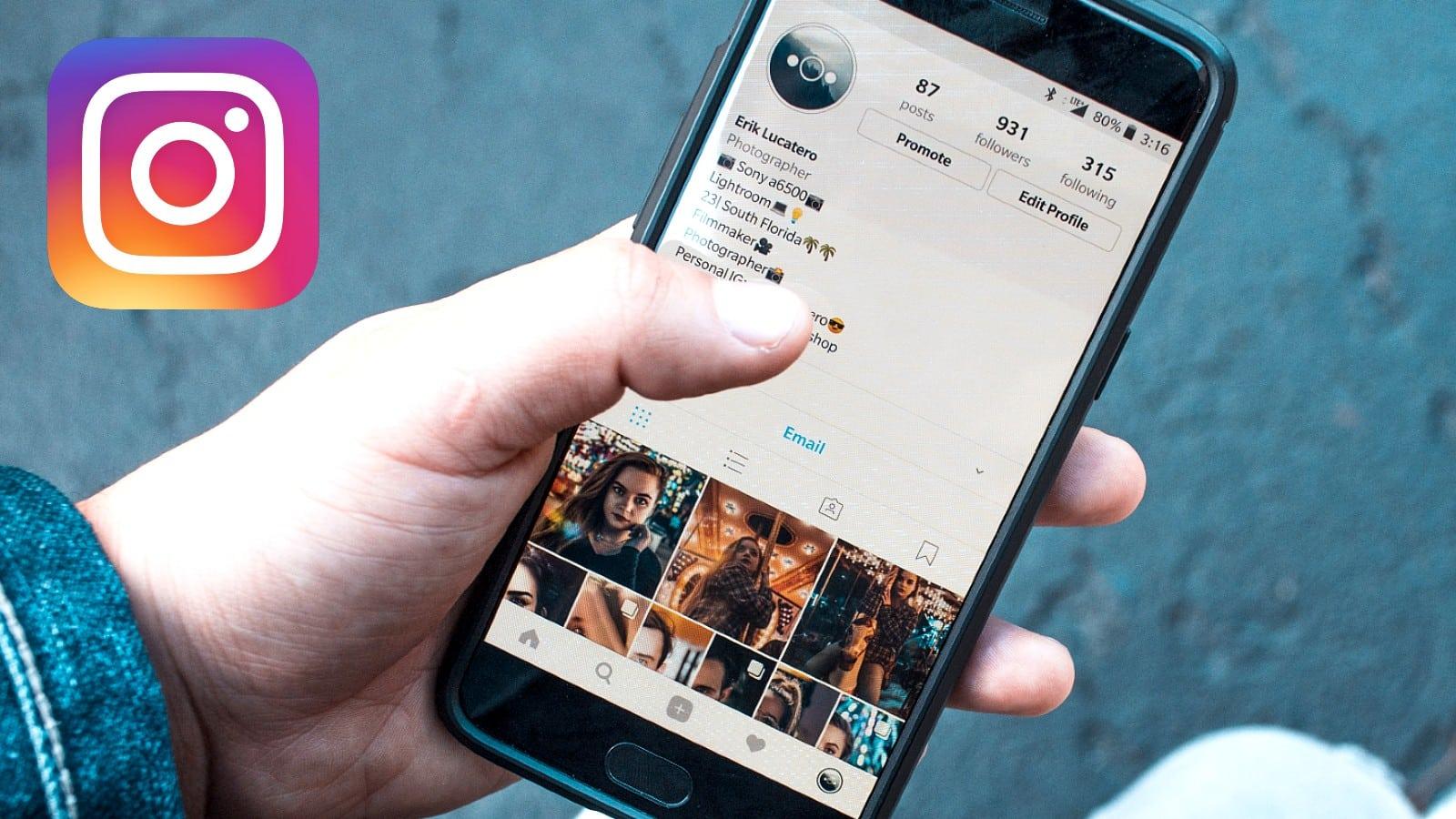 Unsplash: Erik Lucatero
Unsplash: Erik LucateroHow to add multiple photos to an Instagram Post
Sharing multiple photos in a single Instagram post boosts engagement, as well as decreases clutter on followers’ timelines. Luckily, this is even easier than sharing multiple images inside Instagram Stories.
- Open Instagram and tap the + at the top of your screen to create a new post.
- Tap the multiple photo icon on the top of your screen.
- Choose the photos you want to share (up to 10).
- When you’re done choosing, tap next.
- On the next screen, the app will allow you to add filters and edit each photo individually.
- Tap next, and the app will give you the option to type in your caption, add hashtags, tag accounts, and add your location.
As soon as you get the hang of how to post multiple photos onto your account between Stories and posts, you’ll find that it’s a unique way to spice up your feed and provide more content to your followers.
If you’re interested in more how-to’s for Instagram, check out some of our other guides here:
How to link your Instagram account to TikTok | How to see your first-liked Instagram post | How to switch Instagram feed to chronological order | How to re-share a post to your Story on Instagram | How to make money on Instagram | How to hide likes on Instagram