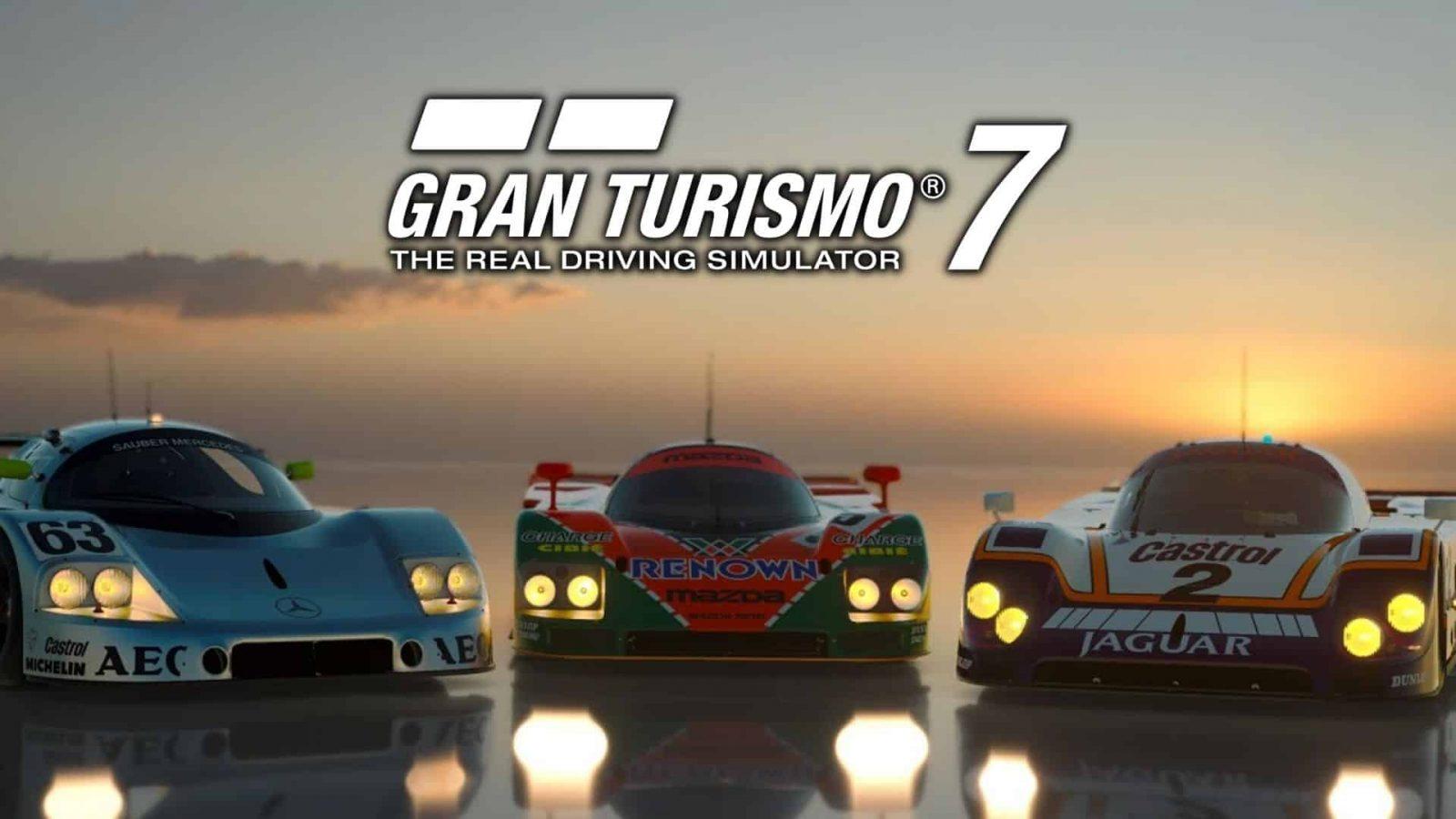Ultimate Gran Turismo 7 settings guide: Best options for the smoothest drive
 Polyphony Digital
Polyphony DigitalAs the ‘real driving simulator,’ Gran Turismo 7 gives players dozens of intricate settings to experiment with in order to fine-tune the perfect driving experience. From in-game assistance to visual fidelity, it can be a lot to digest so here’s a full breakdown of the most important settings to change.
Unlike some more arcade-style racing games, the Gran Turismo series has always strived for the most authentic racing experience possible.
As a result, you have a lengthy list of settings to tweak before even so much as getting behind the wheel. From optional assists that help guide your car to general gameplay tweaks, there’s plenty to wrap your head around.
It can all be overwhelming to begin, especially if it’s your first time with the franchise. So here’s an in-depth breakdown of the most important settings in Gran Turismo 7 and why you should change them.
Contents
 Polyphony Digital
Polyphony DigitalGeneral Gran Turismo 7 settings
Before you dive into the more complicated settings, it’s worth looking over the general Gran Turismo options. These can be found by navigating to the top left of the main menu.
Up first are the Display Settings. This allows you to pick between a performance mode that prioritizes smooth gameplay or a Ray Tracing mode that improves visuals.
Given how incredibly polished Gran Turismo 7 already is, we recommend that you prioritize Ray Tracing here. You may as well get the most out of your PS5 with this title considering performance is never a concern, even in the most visually demanding situations.
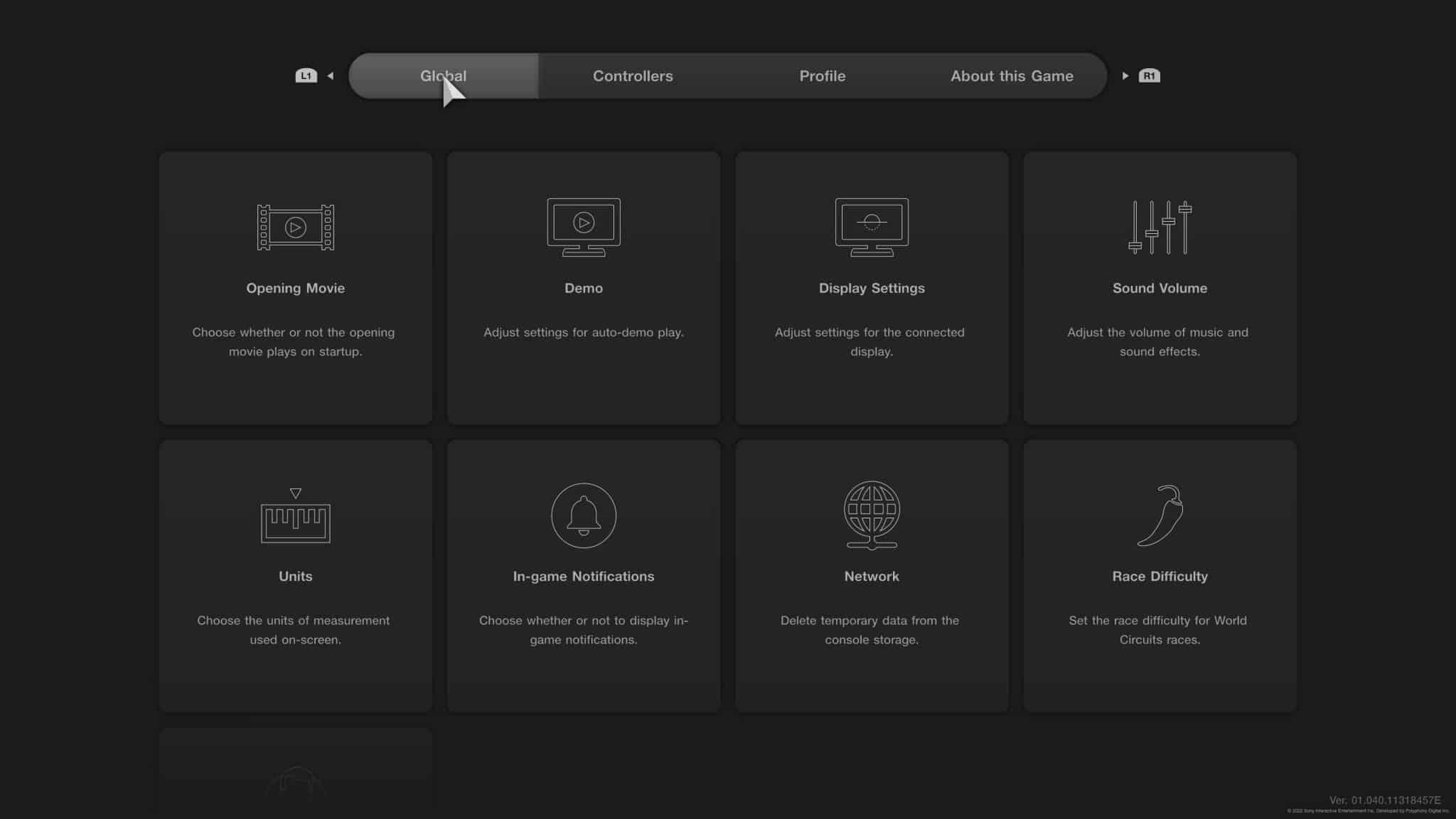 Polyphony Digital
Polyphony DigitalNext up is the Race Difficulty setting. This option appears when you first boot up Gran Turismo 7, but if you happened to miss it, or simply want a change, you can always find it again in the general settings.
Three difficulty options are available and each targets the game’s AI drivers. On the easiest settings, you’ll be racing against fairly standard bots. On the hardest settings, however, you’ll be pushed by some formidable racers on any given track.
- Read More: Gran Turismo 7: Top 10 fastest cars
If Gran Turismo 7 is your first taste of the franchise, we recommend the Easy setting. Normal is a solid middle ground if you’ve had some experience. While Hard should only be selected if you’re a veteran of the racing sim genre.
Prize money is not impacted by these settings, so there’s no consequence for playing on a lower difficulty to get your bearings.
General Gran Turismo 7 Assist settings
Now that you’re ready to race, it’s time to look over your Assist settings. These can be found in the menus before you start a particular activity, meaning you can always change them around before entering a specific track.
Before diving into the nitty-gritty options here, you first have to change your Assist Preset Selection. Change this to custom in order to access some of the smaller settings below.
With that out of the way, your first real order of business is addressing the Auto Drive setting. By default, Gran Turismo takes control of your vehicle at various moments. If you’re approaching a corner too quickly, your breaks may automatically kick in. If you’re veering off course, AI may grab the wheel and get you back on track.
To truly master Gran Turismo, however, you’ll want this set to ‘Off’ as soon as possible. This gives you full control of your car and is hands down the best way to play.
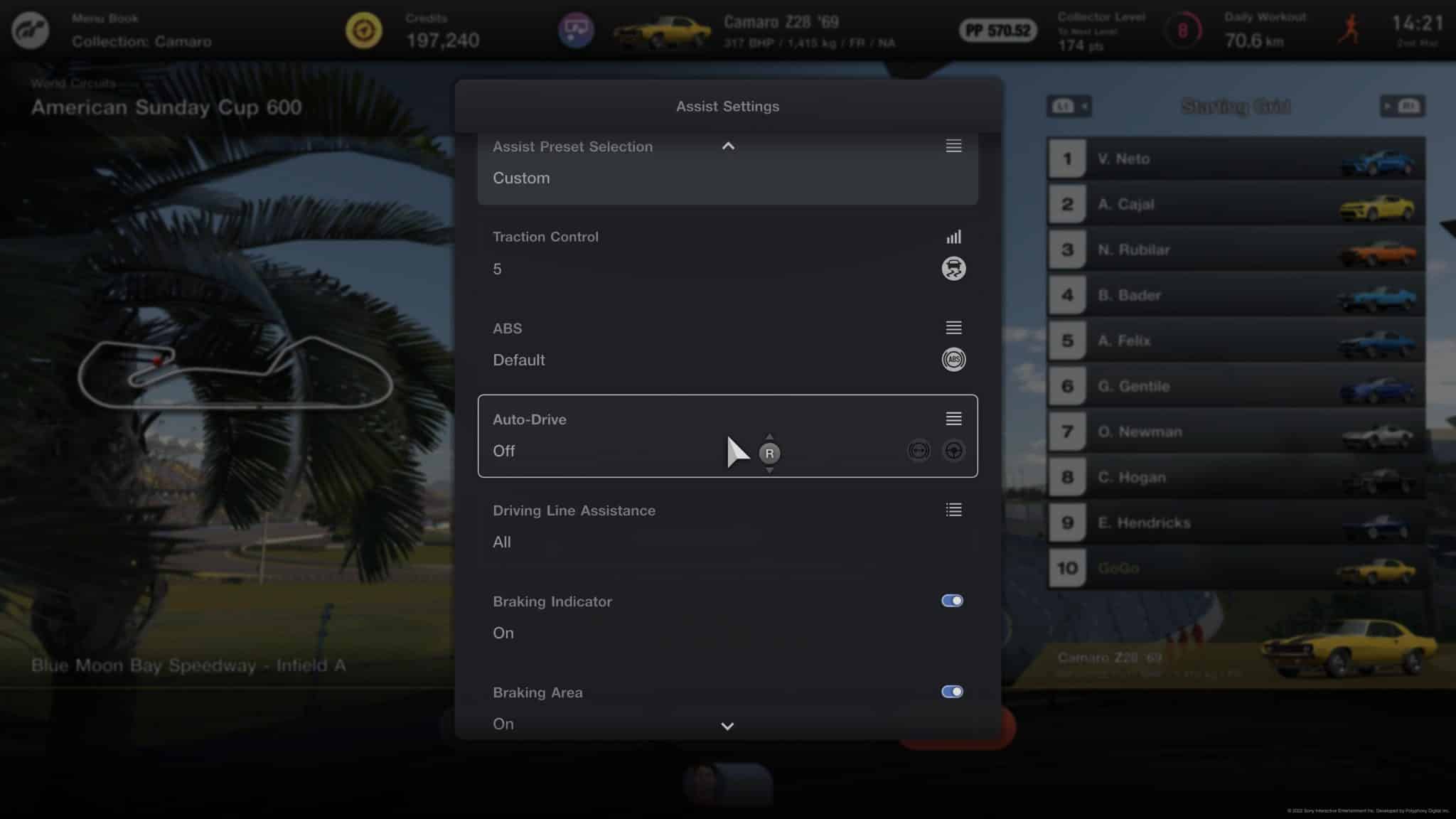 Polyphony Digital
Polyphony DigitalNext is the Driving Line Assistance setting. If you’re familiar with most racing sims, you’ll recognize this feature right away. A glowing trail along the ground will help guide you along the optimal path through any course.
This helps with timings on corners, how you should approach a long drift, and every little movement in between. It’s especially helpful for your first few times visiting a track. Therefore, we suggest you keep this in effect with the ‘Set to All’ option.
Once you’ve mastered a particular track and know every turn before it arrives, you can then feel safe turning this option off.
With 11 settings to pick through in this category alone, there’s a ton to customize as you gain more experience.
Below is a full list of our recommended Assist settings for the smoothest drive in Gran Turismo 7:
- Gears: Automatic
- Assist Preset Selection – Custom
- Traction Control – Default (5)
- ABS – Default
- Auto Drive – Off
- Driving Line Assistance – All
- Braking Indicator – On
- Braking Area – On
- Replace Car After Leaving Track – On
- Active Stability Management – On
- Countersteering Assistance – Weak
 Polyphony Digital
Polyphony DigitalSo those are the best settings to get you on your way in Gran Turismo 7. The more you play, the more you’ll tweak the finer options, but this is an ideal starting point.
Without too much handholding from the AI assistants, you’ll be mastering tracks and setting record laps in no time.
For a bunch of other Gran Turismo 7 guides and content, check some more out down below:
How to change the camera in Gran Turismo 7 | Gran Turismo 7: Most expensive cars | How to earn Credits fast in Gran Turismo 7 | Gran Turismo 7: Most expensive cars | Ultimate Gran Turismo 7 settings guide: Best options for the smoothest drive | How to wash your car in Gran Turismo 7: Squeaky Clean Trophy guide | Gran Turismo 7 Speed Archdemon Trophy guide: How to reach 600km/h