How to use photo mode in Assassin’s Creed Valhalla
 Ubisoft
UbisoftAssassin’s Creed Valhalla is finally out for fans of the series to live like a viking, and with it comes the hotly anticipated photo-mode feature! If you want to know how to take the perfect shot, you’ve come to the right place.
Wanting to share your Eivor adventures with your friends and fellow players? Jumping into the Assassin’s Creed Valhalla photo mode and showing off your photography skills is a great way to do just that.
All screenshots here have been captured on a PC using an RTX 2070 Super, but we’ve included the appropriate button prompts for consoles, too.
Launching photo mode
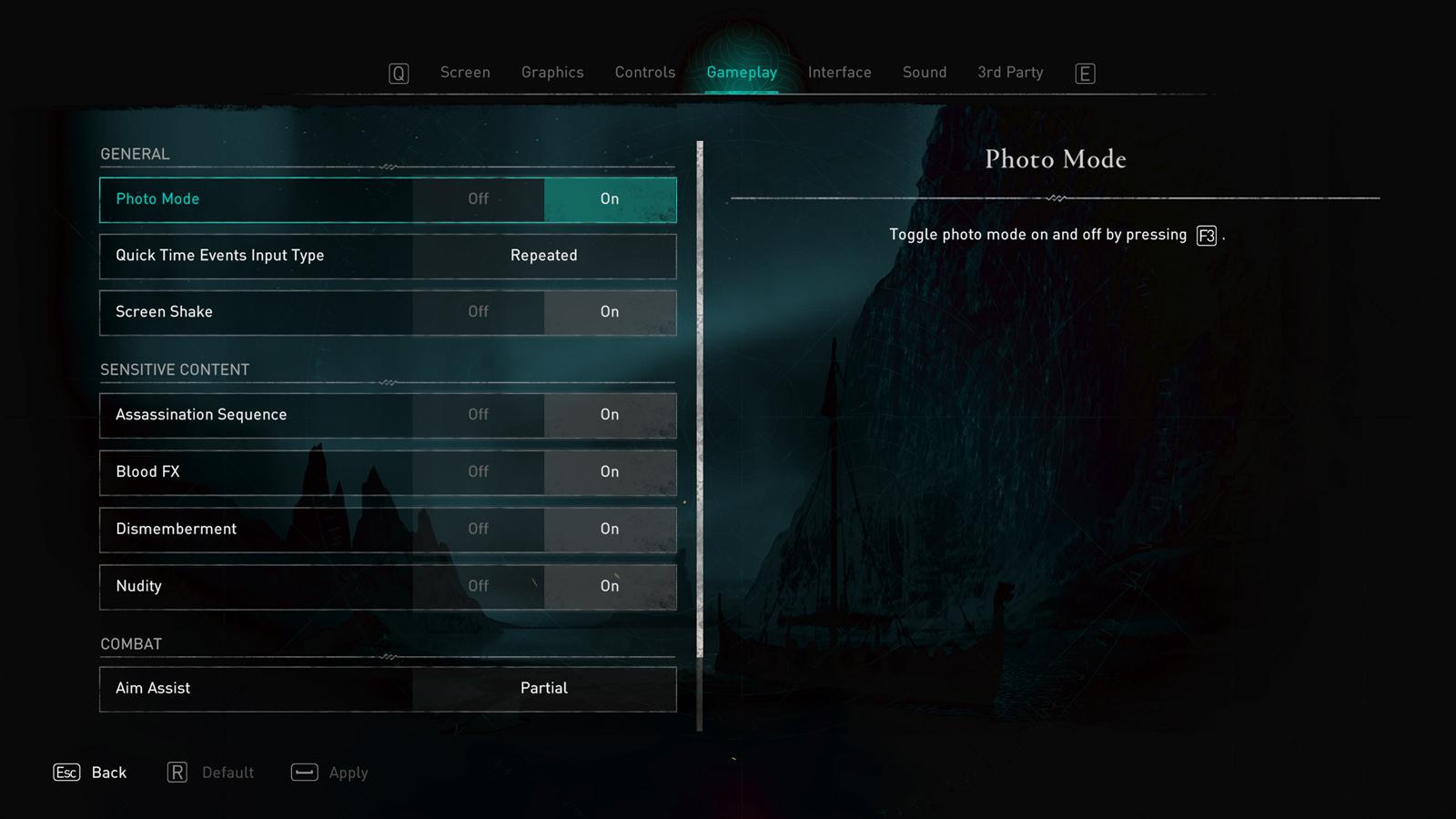 Navigate to the gameplay tab in the options menu to enable photo mode.
Navigate to the gameplay tab in the options menu to enable photo mode.Bring up the options menu via the Esc key on PC, or by pressing the options/menu button on PlayStation/Xbox. From here, navigate across to the ‘Gameplay’ tab.
There, you’ll be able to toggle on photo mode for in-game use. Players can also enable this option right from the Title Screen upon launching by scrolling to the options tab.
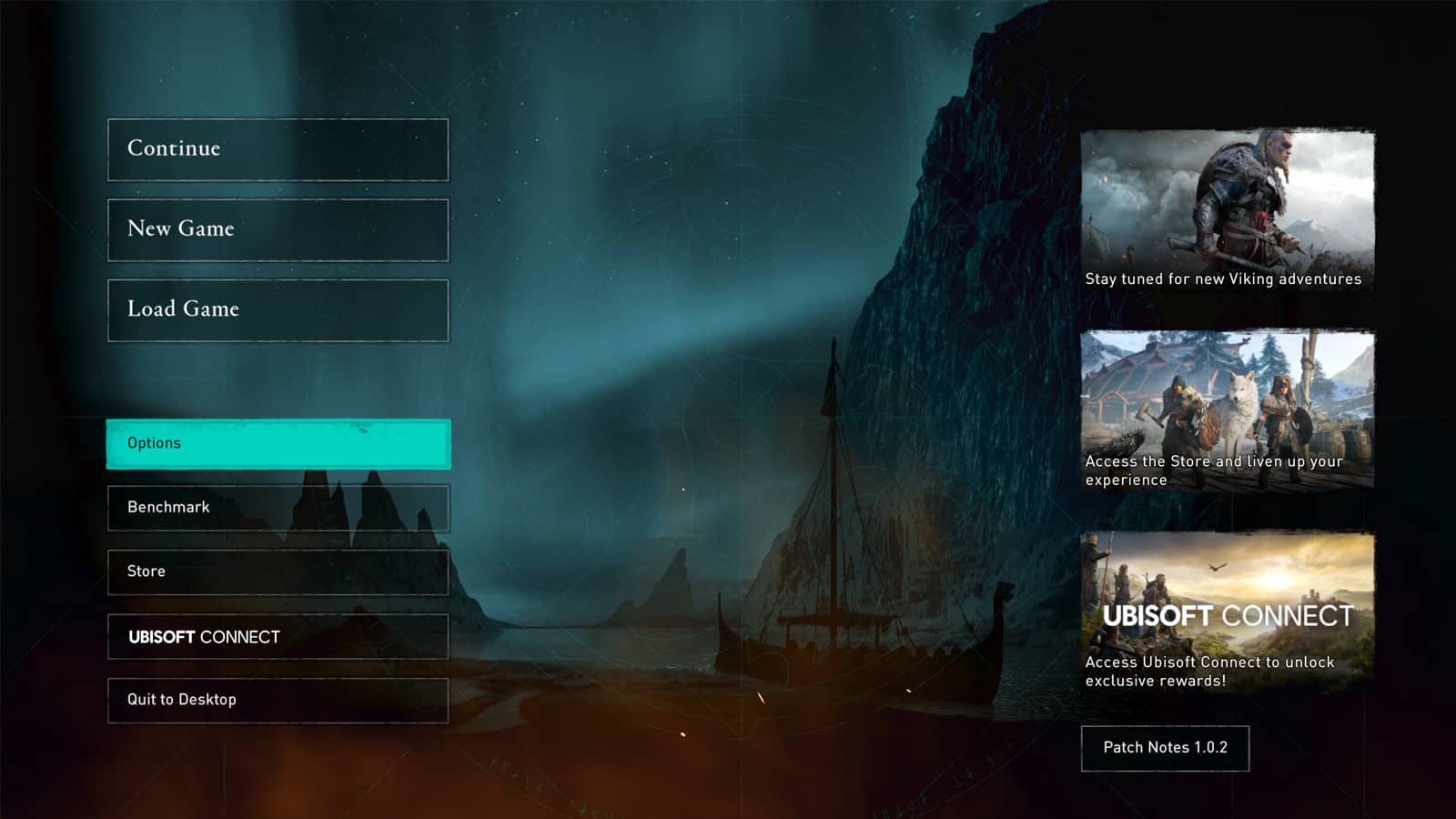 Photo mode can also be turned on directly through the Title Screen.
Photo mode can also be turned on directly through the Title Screen.Taking a photo
In Valhalla, taking a photo is easy. Once photo mode has been enabled, simply press F3 on PC, or click the L+R sticks together on consoles. Note that this mode works during gameplay, but not cutscenes.
 After pressing the corresponding keys, photo mode will activate.
After pressing the corresponding keys, photo mode will activate.With photo mode enabled, in-game action will freeze, allowing you to capture that perfect mid-combat shot or breathtaking vista. Ubisoft have also provided players with ample ways to take an already beautiful image even further, so let’s detail some of them here.
Options to move the camera, rotate, offset, tilt and orbit allow you to quickly and precisely set up that perfect shot just how you want it. Once you’ve set up that shot, it’s time to move into Edit Mode to further fine-tune options such as filter, color correction, depth of field, and more.
Editing your photo
Valhalla’s in-game photo editor allows you to tweak your image exactly to what you’re looking for. Want a highly contrasted grayscale portrait of Eivor in battle? This is where you take the shot to that next level.
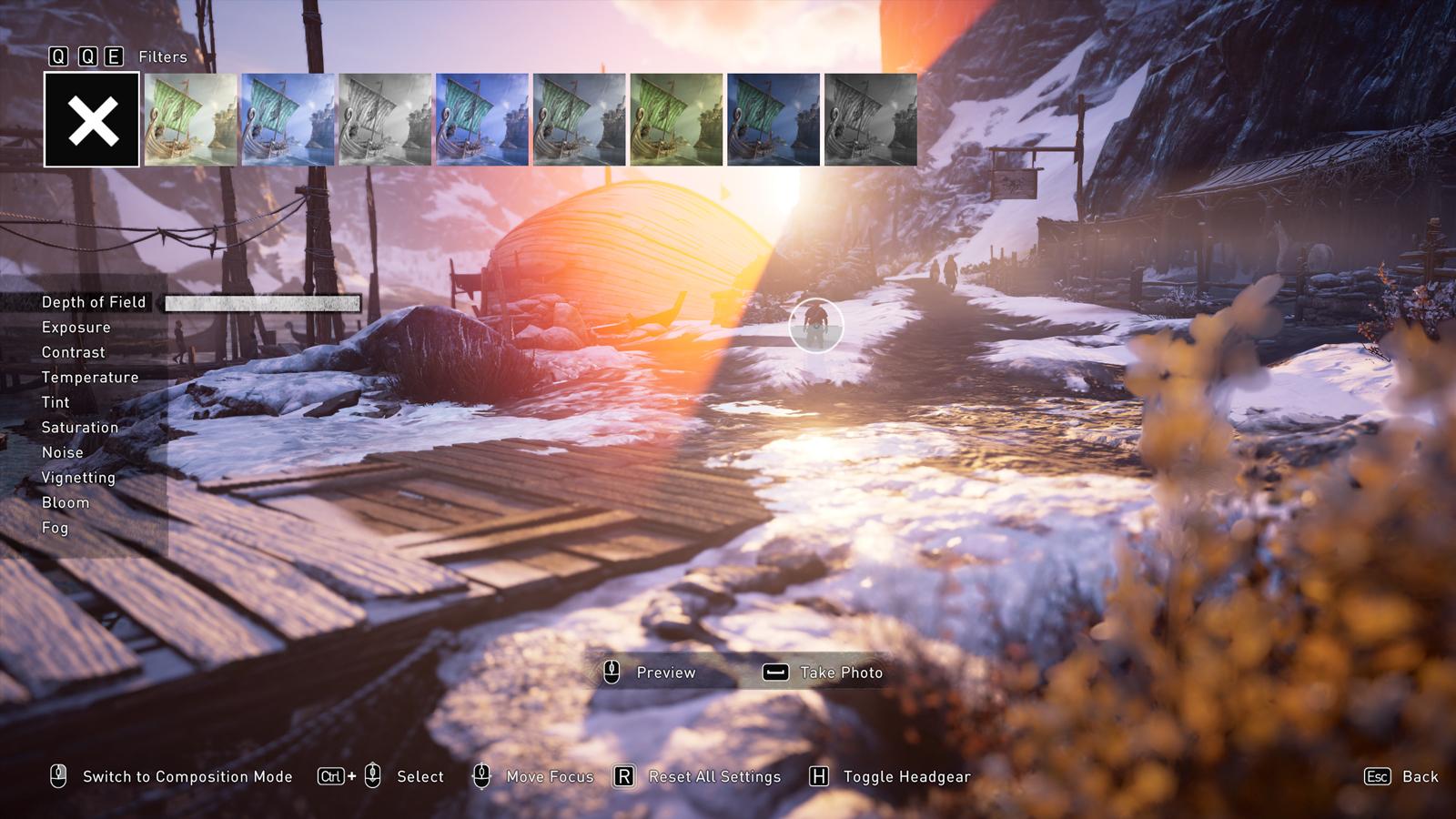 Switch between different filters to set the perfect mood.
Switch between different filters to set the perfect mood.Fine-tuning your image is easy, with the ability to focus on a subject, adjust depth of field, or control the weather and bring in some fog for a perfectly moody shot.
Exposure, contrast, temperature, tint, saturation, noise, vignetting, bloom and fog are all the options available to edit your photo. Once you’ve set up your shot, you can preview and then take your image. On PC, you can preview your shot by pressing down the middle mouse button, or Triangle or Y on PlayStation/Xbox.
 Fancy a broodier image? Try out a grayscale filter.
Fancy a broodier image? Try out a grayscale filter.Accessing your shots
Once you’re happy, go ahead and press the spacebar, A or X, to take and save the shot. Once you’ve done this, you can view your photos either through the map, or externally through your hardware’s storage.
On PC, photos are saved under Documents/Assassin’s Creed Valhalla/Photos. On consoles, it’s slightly different.
- For PlayStation, navigate to Settings/System Storage Management/Capture Gallery
- On Xbox, press the Xbox button. Scroll to Capture & Share, then Recent Captures.
- To view your images through the map, press M on PC, the view button on Xbox, or hold the central pad on PlayStation.
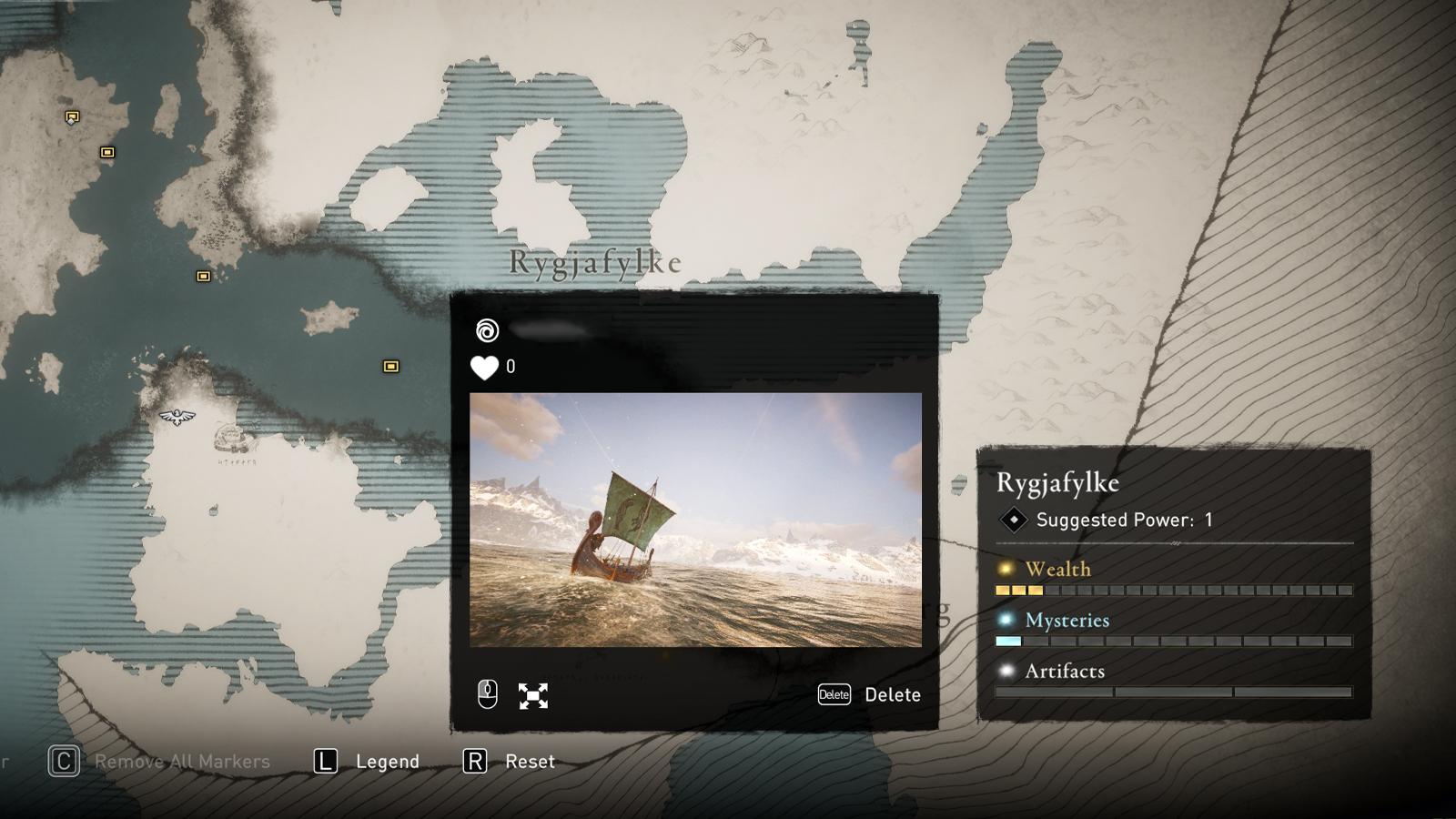 Check out your, and other players’ photos on the Valhalla map.
Check out your, and other players’ photos on the Valhalla map.That’s it! You’re well on your way to becoming one of Valhalla’s best photographers.
Make sure to tweet us @Dexerto and share your perfect snaps. Enjoy Valhalla, and enjoy the fantastic photo mode feature.



