How to refund a game on Steam
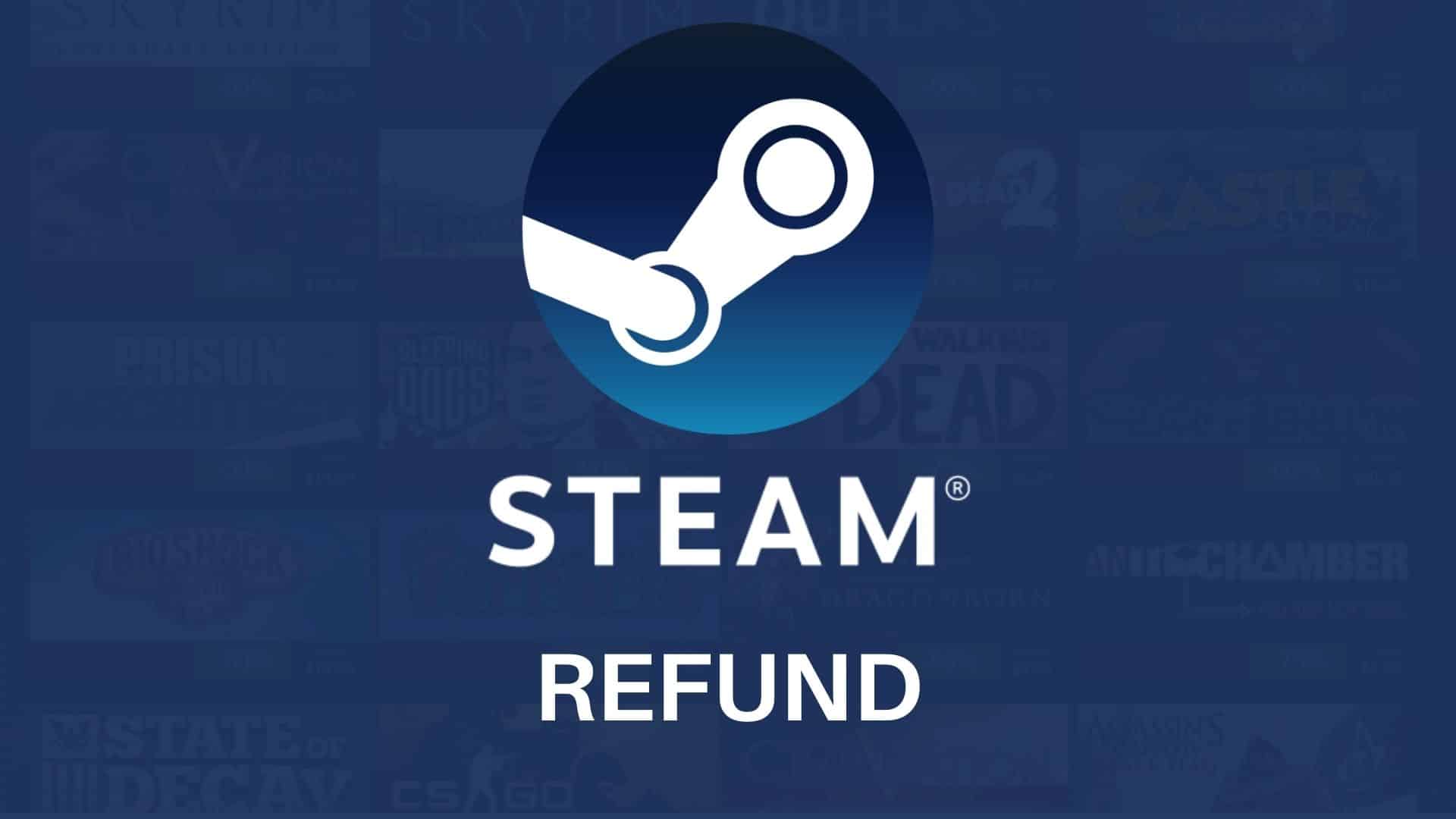 Valve Corporation
Valve CorporationThere are a variety of reasons as to why you might need to refund a game on Steam, but no matter the cause, our guide has everything you need to know on how to refund it.
Steam has grown into the quintessential PC game service due to its accessibility and mouthwatering sales. All the big multi-platform releases usually hit Steam, and it’s generally just the easy go-to for PC gamers. Once the Steam Deck hits shelves, the platform is expected to see an even bigger increase in demand.
The nearly 20-year-old platform continues to be a great distributor of digital sales for PC gamers, but not all purchases go smoothly. There are a number of different scenarios that result in a digital purchase needing to be refunded — maybe a game doesn’t work, or you bought the wrong version. It happens, just ask Battlefield 2042.
Some people will end up keeping a game just to save themselves the process, but our Steam PC refund guide should hopefully make it less daunting, and get you your money back.
Contents
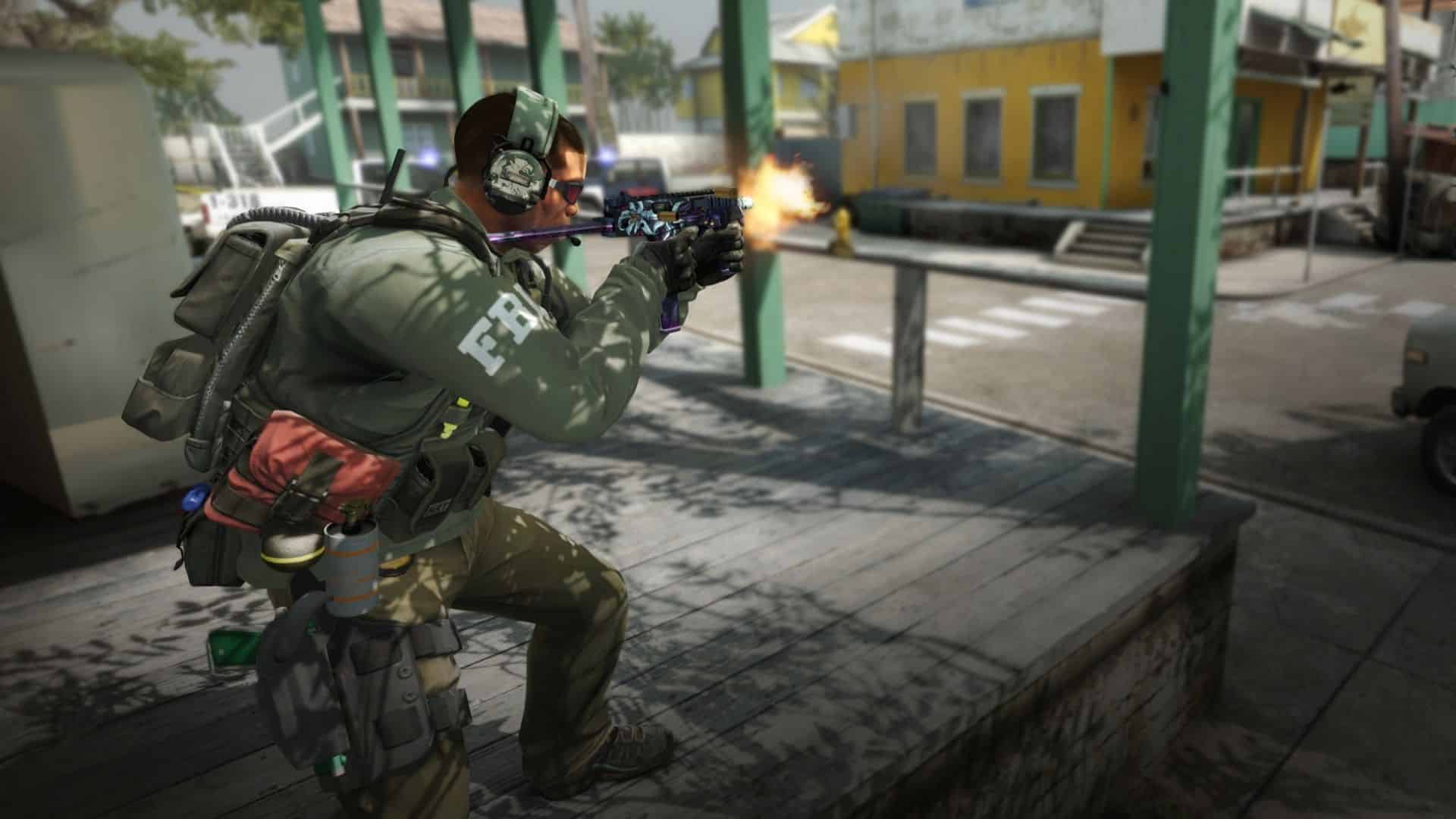 Valve Corporation
Valve CorporationHow to refund a PC game purchased through Steam
To get a refund on Steam, you’ll first need to complete a few steps. Here’s our step-by-step walkthrough:
- Access the Steam homepage.
- Click on ‘Steam‘ in the top-left corner of the screen.
- Now access ‘Settings‘.
- Sticking on the ‘Account‘ tab, find and access ‘View Account Details‘.
- Under ‘Store & Purchase History‘ you’ll find a link to press on called ‘View purchase history‘.
- Now, find the game you want to refund and select it.
- Where it says ‘What issues are you having with this purchase?’ you can pick ‘I would like a refund‘.
- On the next page select ‘I would like to request a refund‘.
- Click on ‘Choose refund method‘ and decide if you want it returned to your Steam Wallet or the original payment method.
- Pick your ‘Reason’ for refunding, leave a note if you want to make your case stronger, and select ‘Submit Request‘.
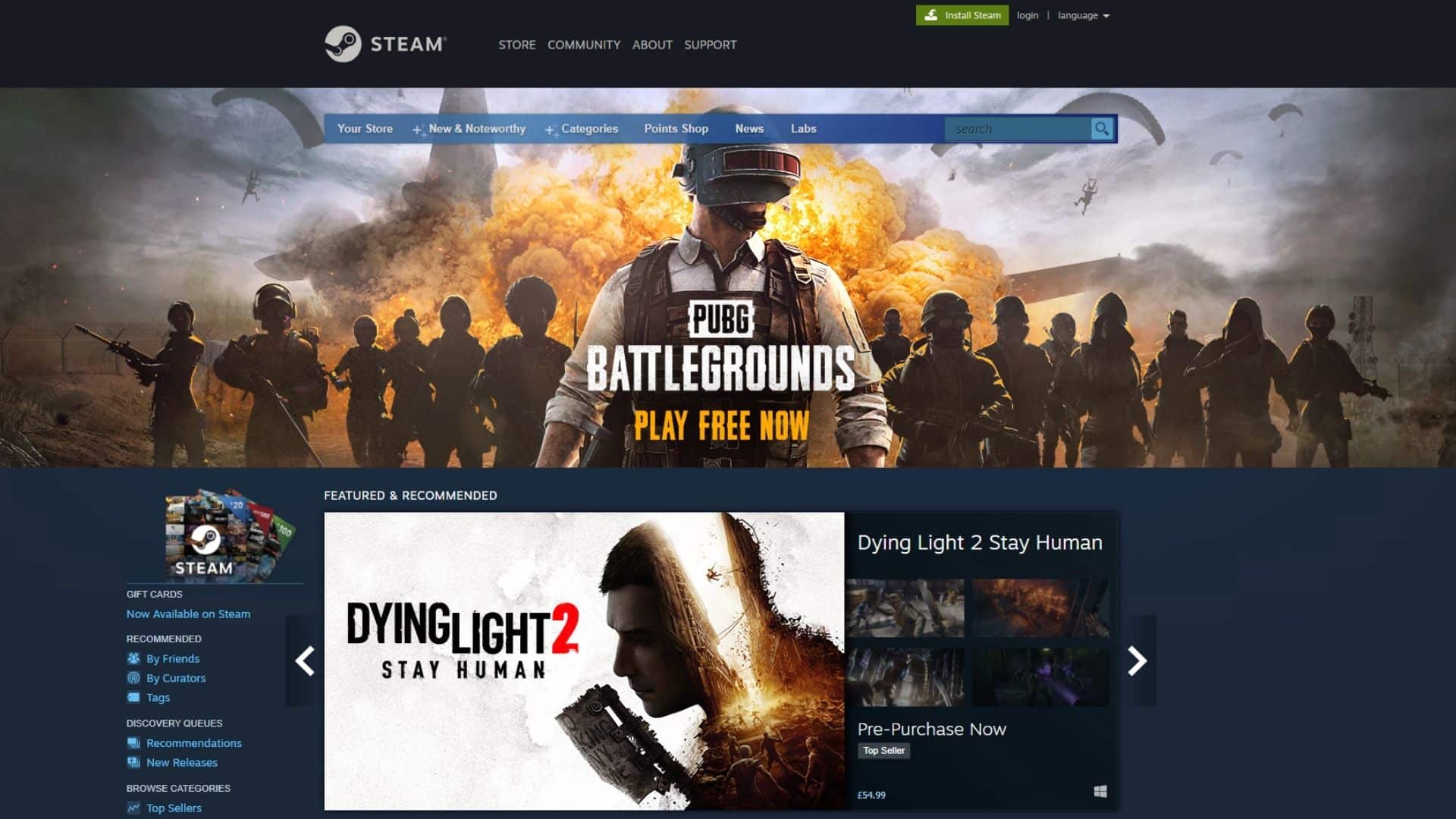 Valve Corporation
Valve CorporationHow to get a Steam refund
First of all, need to ensure that the game you’re trying to refund was purchased through Steam’s digital game store, and purchases through any other means will not be valid.
- Read More: Everything we know about Steam Deck
Steam says that they will “issue a refund for any reason,” and you can check out the list of potential reasons below:
- Your PC isn’t powerful enough to run the game.
- You played it for a bit and it wasn’t for you.
- You mistakenly bought the game for yourself.
- You gifted it to another person who already owns the game.
Steam refund criteria
Steam will pretty much accept any reason for a refund, as long as you apply for the request in the applicable return timeframe. It’s recommended you have played the game for less than two hours and request a refund in the first two weeks of purchase.
- Read More: When is Steam’s next sale?
After this is done, the fate of your refund lies with the Steam gods. Expect to hear back from a customer care representative within 24 hours for the verdict.
So, there you have it – that’s everything you need to know about how to refund a game on Steam. Looking for more general gaming tips and tricks? Make sure to check out our guides:
PS Plus monthly games | Xbox Game Pass March 2022 | Best Xbox Game Pass games | How to change your name in Apex Legends | Is Genshin Impact on Steam? | How to link your Origin account to Steam for Apex Legends



