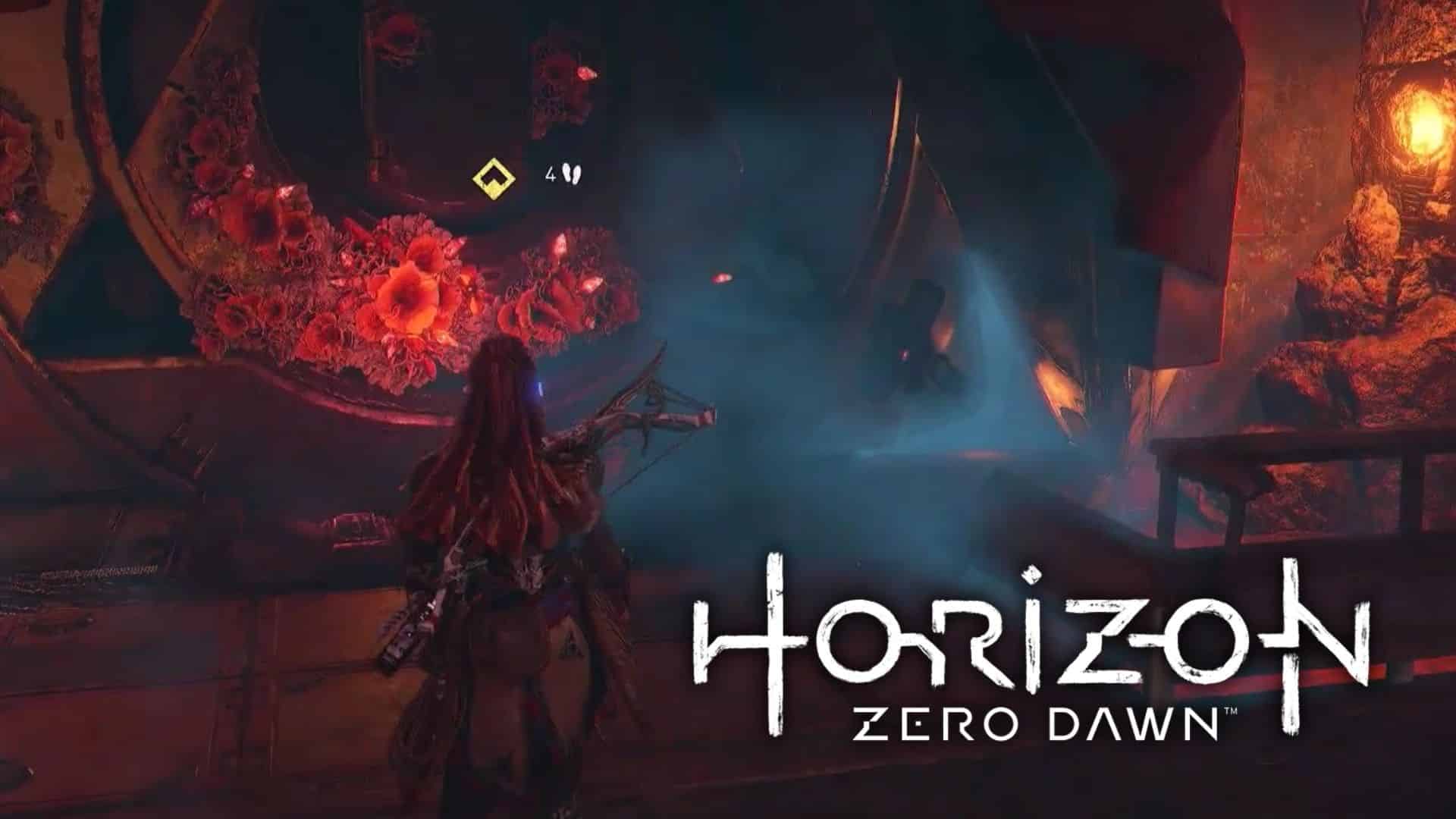How to fix Horizon Forbidden West bricking PS5
 Sony Interactive Entertainment
Sony Interactive EntertainmentForbidden West offers a trial for PS Plus Premium subscribers.
When Horizon Forbidden West launched for PS5 two years ago, players reported that the game was bricking their consoles. In case this happens to you, here’s how you can fix the issue, as well as how to prevent it from happening again.
Horizon Forbidden West was hotly anticipated in the build-up to its February 18, 2022 release, and the sequel to 2017’s Zero Dawn delivered in the eyes of both reviewers and fans. But that’s not to say the launch happened without hiccups.
After a five-year wait to get their hands on Forbidden West, players on PS5 reported during the first week that the game was bricking their consoles, making it impossible to boot up and play.
Luckily, an easy fix to this problem surfaced, as well as other ways of avoiding bricking in the future. Here’s everything you need to know, so you can continue your journey into the Forbidden West in case this happens to you.
Contents
- How to fix Horizon Forbidden West bricking on PS5
- How to prevent Horizon Forbidden West from bricking your PS5
 Sony Interactive Entertainment
Sony Interactive EntertainmentHow to fix Horizon Forbidden West bricking on PS5
It can be worrying when your games console bricks but don’t worry, there is an easy way to make your PS5 fully operational once again in case it happens to you.
- First of all, you’ll need to unplug every cable coming out of the console.
- After a few seconds, plug it back in.
- Once the PS5 is set up again, press and hold the power button on the console for around 15 seconds.
- This triggers a complete hardware reboot, and the PS5 will soon be back in action.
After the reboot is complete, the console should be working as it was before loading into Horizon Forbbiden West.
 Sony Interactive Entertainment
Sony Interactive EntertainmentHow to prevent Horizon Forbidden West from bricking on PS5
Once you’ve rebooted your console, before jumping straight back into Aloy’s adventure, make sure you take steps to prevent the console from bricking again. The easiest way to do this is to clear the cache and rebuild your database.
It sounds far more complicated than it is, so here’s a handy guide on how to do it:
- Turn off your PS5 console.
- Press and hold the power button until you hear two beeps, putting the console into safe mode.
- Connect your DualSense controller via the USB console and turn it on.
- Scroll over to option 5 – Clear Cache and Rebuild Database – and select it.
- You’ll be met with two options here, select “Rebuild Database“.
- Once complete, repeat these steps and select the “Clear Cache” option.
Simply put, this gives your console a good clear-out, but rest assured that you will not lose any crucial data or save files.
Finally, before you get back into the action, we recommend you delete and reinstall Horizon Forbidden West.
For more Horizon Forbidden West content, check our guides below:
Horizon Forbidden West review | Horizon Forbidden West Complete Edition PC requirements: Minimum & recommended specs | Will Horizon Forbidden West run on Steam Deck? | Horizon Forbidden West: How to destroy Firegleam (Red Crystals) | Horizon Forbidden West: How to apply face paint | How to fix Horizon Forbidden West bricking PS5 | Horizon Forbidden West Explorer vs Guided Mode: What’s the difference? | Is there a Horizon Forbidden West difficulty trophy? How to change difficulties