How to fix Apex Legends input delay on Steam
 Respawn Entertainment
Respawn Entertainment Many players have been having input delay problems with the Steam version of Apex Legends, but this simple fix should put an end to any issues.
Input delay in any game is incredibly frustrating, especially in FPS titles where quick reactions are needed to net yourself those game-winning kills. Firefights in Apex Legends can be incredibly quick and even the slightest bit of input lag can scarper your chances of snagging that all-important victory. This is particularly true at higher tiers of play where games are incredibly competitive.
Unfortunately, a number of Apex Legends players have found that the game will often delay their inputs when running the Steam version of the game. Of course, this isn’t exactly ideal when you’re trying to frag out. Fortunately, one Apex player has found a fix.
How to fix Apex Legends input delay
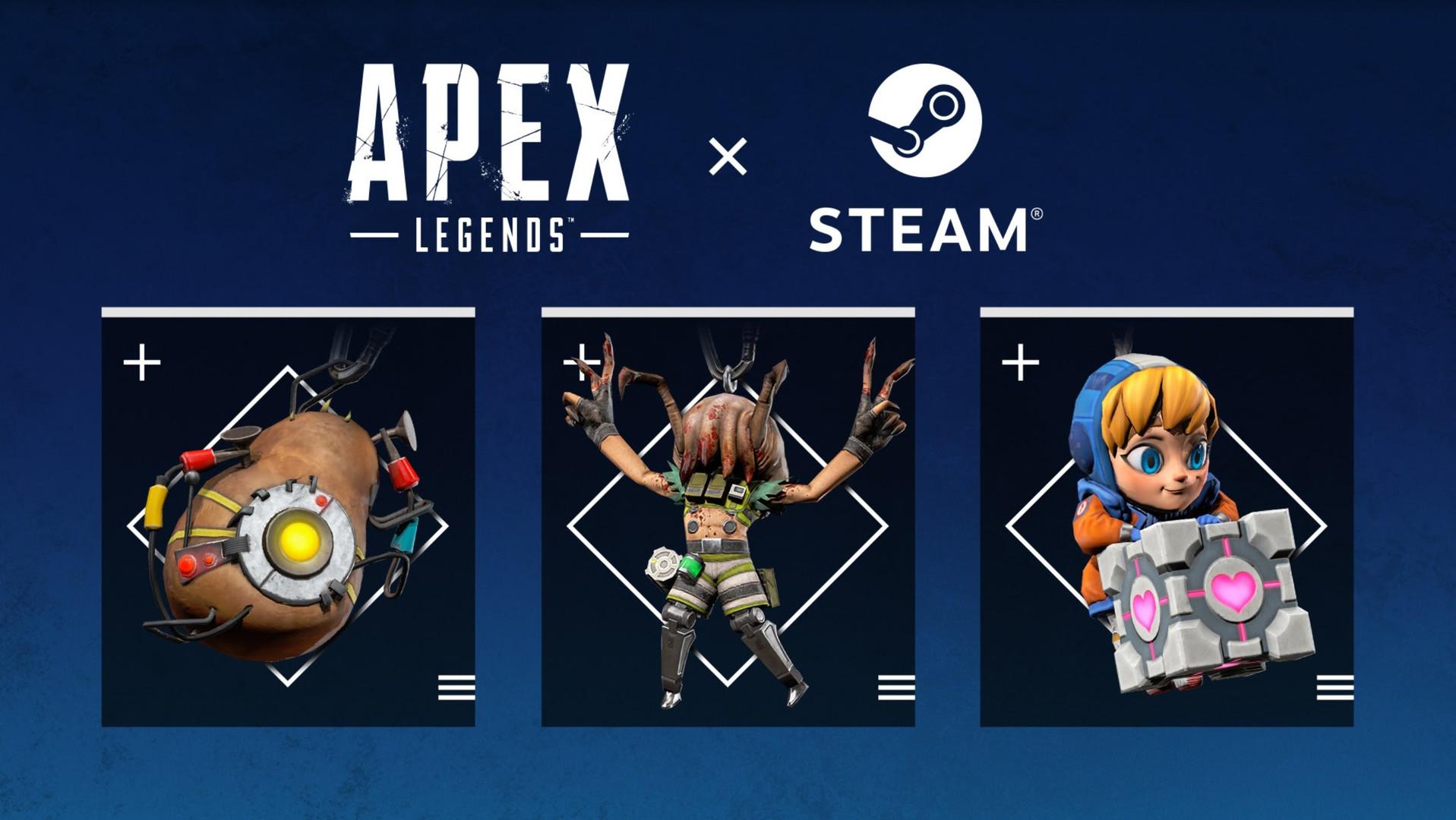 Respawn Entertainment
Respawn Entertainment Twitter user,@Jxneyy_ has discovered a fix that eliminates input lag when playing Apex Legends through Steam. It’s incredibly easy to fix and only takes a couple of seconds to improve your gameplay. In order to do this, simply follow the steps outlined below:
- Head over to your Steam Library.
- Click on Apex Legends.
- Select Manage (the cogwheel on the right of the screen).
- Scroll down to Properties.
- Click on Set launch options.
Once you’ve done the above, simply type ‘+fps_max’ followed by the frames your monitor is set to. For example, if you have a 144Hz monitor, then simply type ‘+fps_max144’ to instantly eliminate any input lag.
How to check monitor refresh rate
 ASUS ROG
ASUS ROGIf you can’t remember what your monitor refresh rate is or simply wish to double check, then use the following steps:
- Right-click the Windows desktop.
- Click Display settings.
- Click Advanced display settings.
Once you’ve done that, you will be able to see your monitor’s resolution and refresh rate. Simply use the refresh rate shown when configuring your Apex Legends Steam launch options.
So there you have it, a quick fix that will instantly eliminate input delay in the Steam version of Apex Legends. If you’ve found this guide helpful, then be sure to check out our other Apex Legends content right here on Dexerto.



