7 Days to Die console commands & how to use them on PC
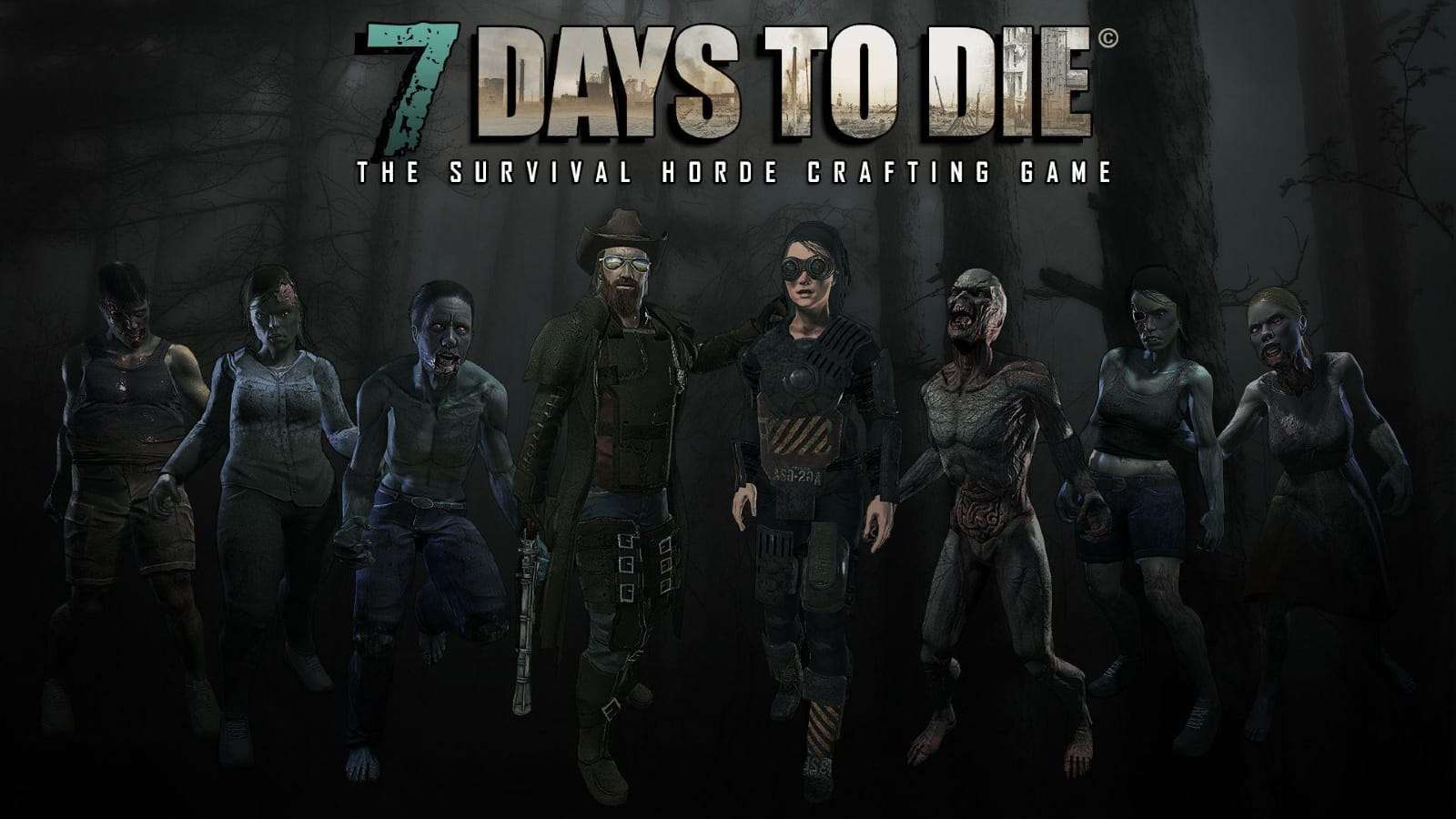 The Fun Pimps
The Fun Pimps7 Days To Die allows players to use multiple cheats and console commands on PC to change up their experience in the game. Here’s a breakdown of all the console commands available to be used in 7 Days To Die.
7 Days to Die is an intense survival horror game that tasks players with doing everything they can to stay alive during a zombie apocalypse. Whether you’re taking out zombies left and right, or prefer to spend your time fortifying your defense and stocking up on resources, there’s a lot to do in the immersive title.
If you’re looking to make your experience in the 7 Days to Die a bit easier, however, there are plenty of console commands and cheats that can be enabled. These can do everything from showing you specific game information and spawning additional supplies.
So, here’s every console command you can use in 7 Days to Die.
Contents
- How to use the 7 Days to Die console
- General 7 Days to Die console commands
- Spawning 7 Days to Die console commands
- Miscellaneous 7 Days to Die console commands
 The Fun Pimps
The Fun PimpsHow to use the console in 7 Days to Die
To input console commands, press one of the following keys on your keyboard: F1, “, @, Ö, Ø, F2 or Ñ.
Remember, this varies depending on your keyboard layout. Type in the command and press ENTER to activate it.
List of all 7 Days to Die console commands
General 7 Days to Die console commands
The following 7 Days to Die console commands are the most well used and helpful codes:
| Code | Effect |
| giveself [item id] [level (1-6)] | Give yourself specified item at specified quality level |
| buff [buff id] | Applies buff to a local player or you. |
| debuff [buff id] | Remove buff from local player or you. |
| buffplayer [steam id / player name / entity id] [buff id] | Applies buff to player using their ID. |
| debuffplayer [steam id / player name / entity id] [buff id] | Remove buff from player using their ID. |
| switchview | Switch player view between 1st and 3rd person. |
| systeminfo | Show CPU or operating system info. |
| debugmenu | Toggle debug mode on/off. |
| exhausted | Make the player exhausted. |
| giveselfxp [xp amount] | Give player XP. |
| creativemenu | Toggle creative menu on/off. |
| spawnsupplycrate | Spawn a supply crate. |
| admin [‘add’ / ‘remove’ / ‘list’] [steam id / player name / entity id] [permission level] | Add/remove player from admin list. |
| kick [steam id / player name / entity id] [“kick message”] | Kick player from the game. |
| kickall [“kick message”] | Kick all players from game. |
| whitelist [‘add’ / ‘remove’ / ‘list’] [steam id / player name / entity id] | Remove player in the white list. |
| ban [‘add’ / ‘remove’ / ‘list’] [steam id / player name / entity id] [duration + duration unit] [“message”] | Ban or unban player. |
| killall | Kill everyone in the game. |
| teleport [steam id / player name / entity id] [x y z] [offset x y z] [view direction] | Teleport to any location in the game. |
| teleportplayer [steam id / player name / entity id] [steam id / player name / entity id] [x y z] [view direction] | Teleport player to any location. |
| showclouds [texture file name] | Show just one layer of cloud. |
| repairchunkdensity [x z] [‘fix’] | Check if the densities of blocks in a chunk. |
 The Fun Pimps
The Fun PimpsSpawning 7 Days to Die console commands
This next set of console commands for 7 Days to Die relate to spawning and summoning gameplay effects:
| Code | Effect |
| weather [weather setting} | Change the weather. |
| spawnentity [player id] [entity id] | Display a list of entities that can be spawned. |
| weathersurvival [‘on’ / ‘off’] | Toggle on/off weather survival mode. |
| spawnwanderinghorde | Summon wandering horde of zombies. |
| givequest [quest id] | Give yourself a quest. |
| removequest [quest id] | Remove any particular quest from the game. |
| say [“message”] | Send server message to all connected clients. |
| cp [‘add’ / ‘remove’ / ‘list’] [command] [0 – 1000] | Add a command to the permission list. |
| listplayers | List all players with IDs, positions, health, stats, IP address. |
| version | Display the current version of the game and active mods. |
| water limit [amount] | Control the flow of water in the game. |
| thirsty | Make the player thirsty. |
| spectrum [spectrum id] | Specify the ID of your desired light spectrum. |
| gettime | Display the current number of days and time. |
| spawnscouts [steam id / player name / entity id] [x y z] | Summon screamer. |
| listents | List all zombies, players, animals in the game. |
| shutdown | Shut down the game. |
| spawnairdrop | Spawn an air drop. |
| staticmap | Change the map between static and dynamic. |
| listplayerids | List all players and their IDs. |
| setgamestat [game stat] [value] | Specify the game stat and value. |
| getgamestat [string] | Display list of current game stats. |
| setgamepref [game preference] [value] | Specify the game preference and value. |
 The Fun Pimps
The Fun PimpsMiscellaneous 7 Days to Die console commands
The below codes are anything else that didn’t make it into the above two lists, but there’s plenty of helpful commands to be used for enhancing gameplay in 7 Days to Die:
| Code | Effect |
| getgamepref [string] | Display list of game preferences. |
| starve | Make player starving. |
| settempunit [c / f] | Change temperature between Celsius or Fahrenheit. |
| memcl | Display memory information on client and calls garbage collector. |
| mem | Display memory information and calls garbage collector. |
| traderarea | Show all the trade areas. |
| exportitemicons | Move all item coins to game folder. |
| lights | Toggle lights on/off |
| shownexthordetime | Display the wandering horde time. |
| pplist | Show persistent player data. |
| clear | Clear the all output text in the command console. |
| listthreads | List all threads. |
| spawnscreen | Display the spawn screen. |
| showalbedo | Hide or unhide the albedo. |
| settime [‘day’ / ‘night’] [0-24000] [d hh mm] | Set the game time |
| help [command] | Show text for supported commands. |
| sounddebug | Enable or disable the SoundManager debug mode. |
| shownormals | Show or hide the normal maps. |
| loggamestate [header] [true / false] | Display the information on the current state of the game. |
| chunkcache | Show all the loaded chunks in the cache. |
| loglevel [log level] [true / false] | Enable that which types of log messages are shown. |
| saveworld | Save the world. |
| showchunkdata | Show some data of the current chunk. |
| aiddebug | Enable or disable the AIDirector debug mode. |
| showspecular | Enable or disable specular values in gBuffer. |
Remember console commands may count as cheating to some, but they exist for fun – just like the game’s they’re designed for. We also have a guide to the 7 Days to Die mods and a guide to the map locations.
Those are all the console commands in the game! Looking for more console commands or cheats for other titles? Check out our content below:
Stardew Valley cheats | Sims 4 cheats | Fallout New Vegas console commands | GTA 5 cheats | Red Dead Redemption 2 cheats | Terraria cheats | Minecraft cheats | Elder Scrolls: Oblivion console commands | Valheim cheats | Stellaris cheats



