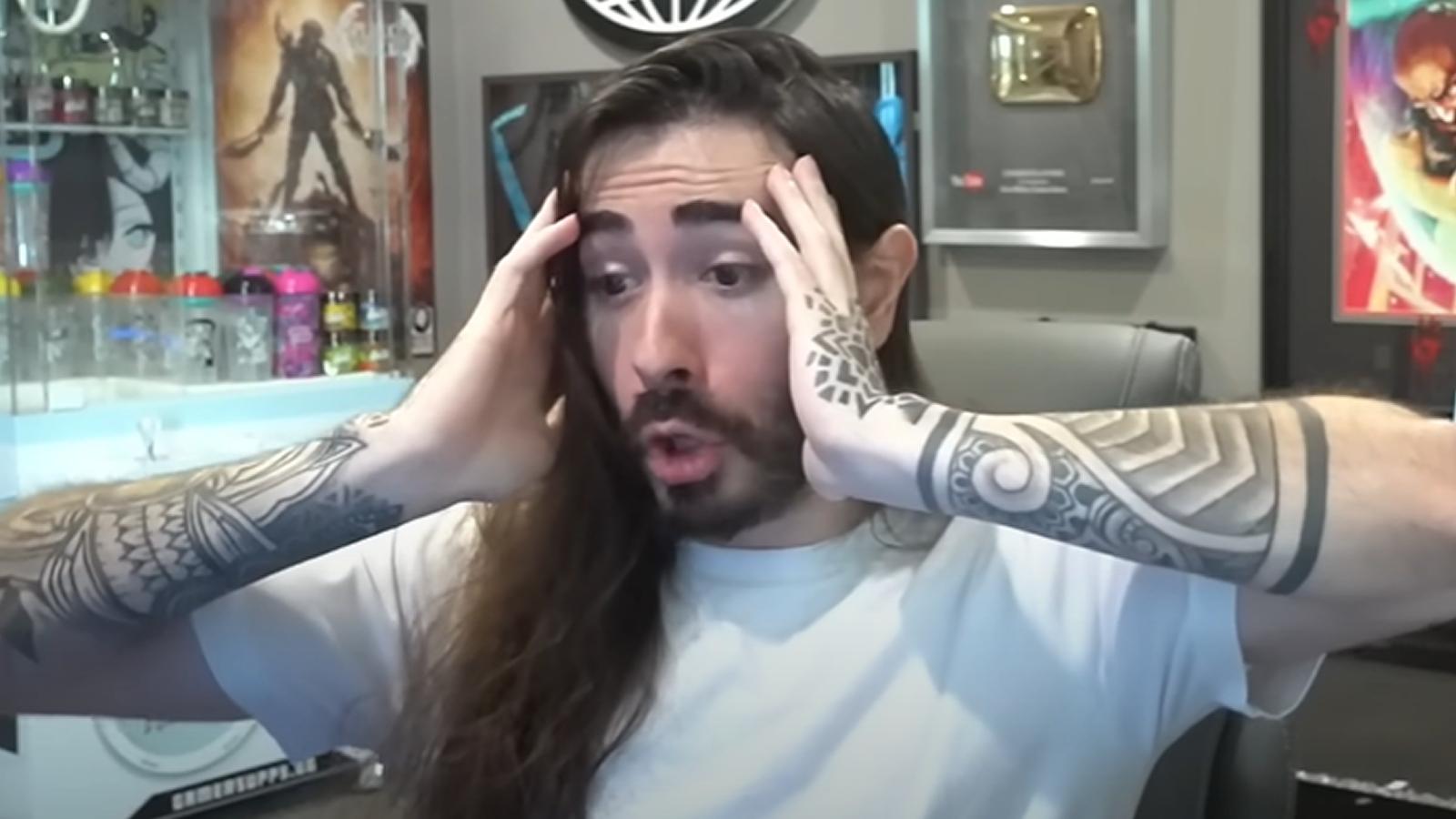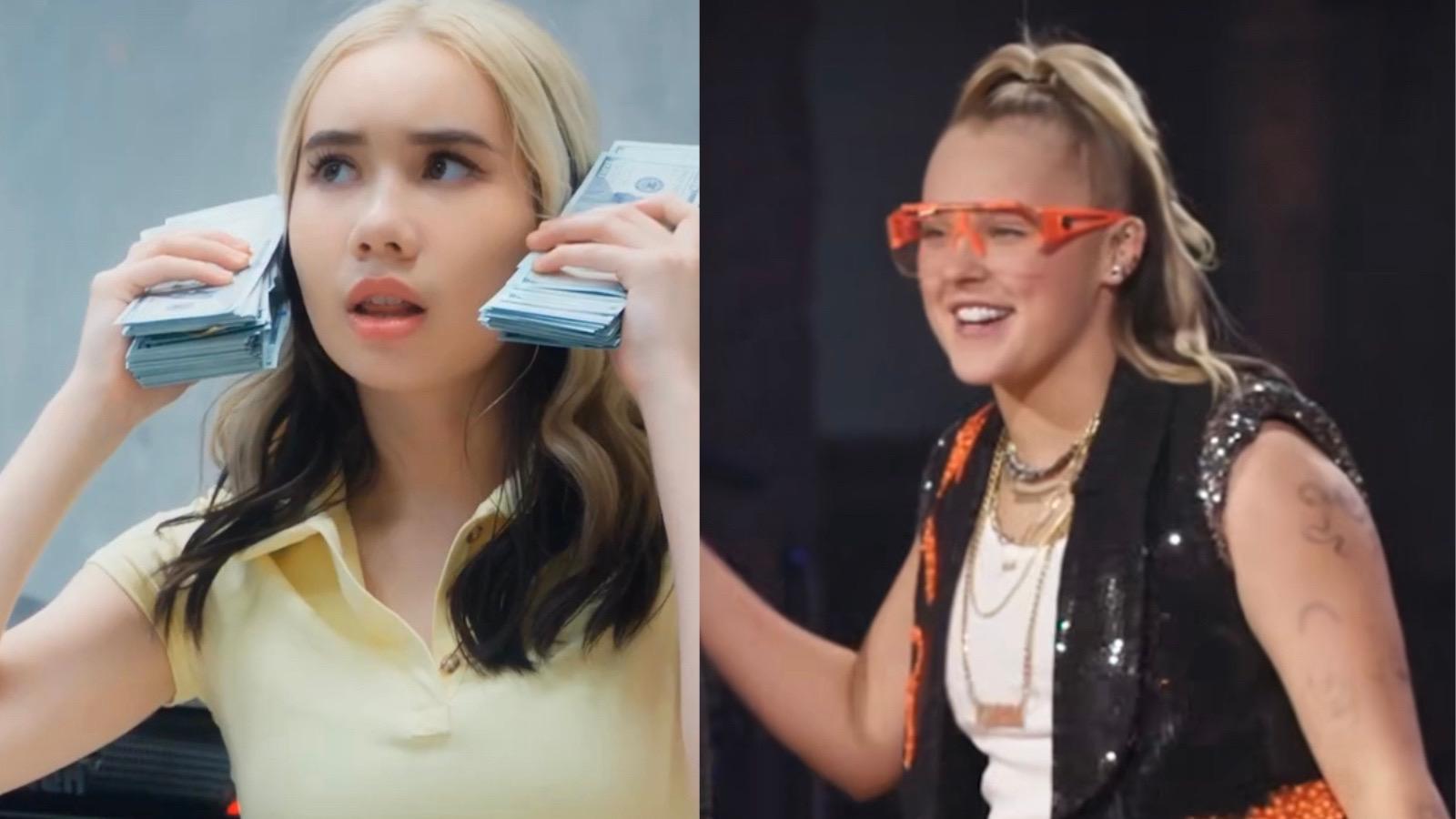How to remove TikTok filters
 TikTok
TikTokWith TikTok growing rapidly, many people are still new to the app and figuring out the best ways to create videos. As a result, one question is always being asked: how do you remove filters from a TikTok video?
It’s incredibly frustrating to post a TikTok video with a certain filter on it and then realize too late that it would’ve actually been better with an alternative one on there.
But how can you rectify the situation? Is it even possible to do so? The short answer is, unfortunately not. If you want to remove a filter from a video you’ve already posted, then you’re out of luck, as it simply isn’t possible.
You can in some cases, however, remove filters from a TikTok video in your drafts. Here’s everything we know about the process.
 Pexels
PexelsHow to remove filters from a TikTok draft
While you cannot remove filters from an already posted video or other users’ uploads, you can edit your own videos after they’re recorded and saved as a draft. Note: This seems to only apply to filters and effects you add after filming the video.
Here’s how to remove filters from your TikTok drafts:
- Launch the TikTok app and open your profile.
- Tap on your drafts, and choose the video you want to edit.
- Tap the back button in the top left corner to go back to the editing options.
- In the ‘Effects’ menu on the bottom left, you’ll find an undo button – this will remove any filters added to your video. If you’ve added several, you will have to tap the button multiple times.
- Tap ‘Next’ to save the changes, and ‘None’ to proceed without adding filters.
- Save your draft.
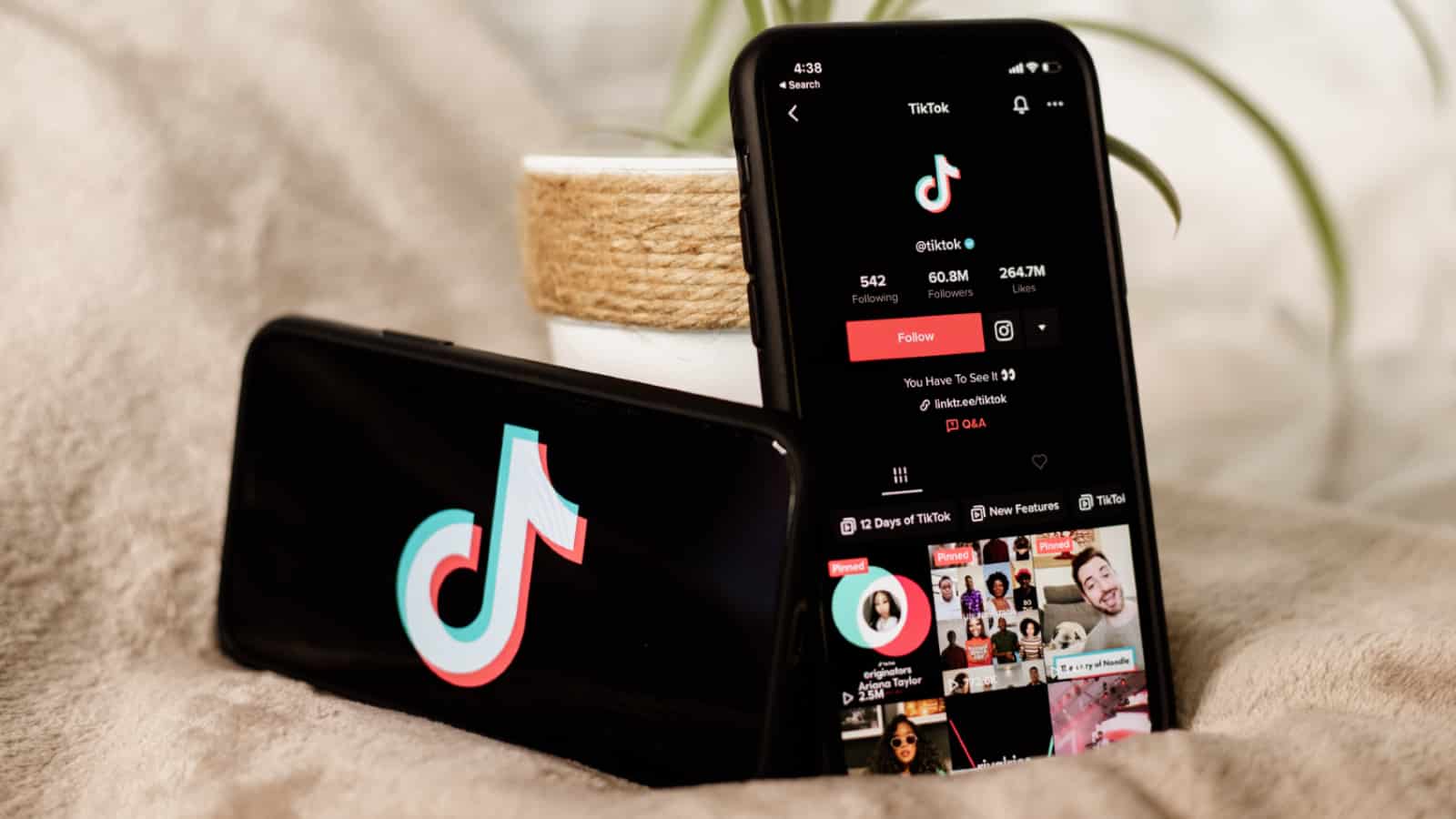 Unsplash: Collabstr
Unsplash: CollabstrHow to create a TikTok without any filters
Another thing you can do with your TikTok videos is to record them without any of the pre-applied settings. This process is similar to removing filters from a recorded video, but with a few extra steps.
- Launch the app & open the camera.
- Tap on ‘Filters’ on the right panel.
- Under portrait, select ‘Normal.’
- Tap on the ‘Effects’ icon to the left of the record button, click the circle icon with the line through it on the top left of the menu.
- Disable ‘enhance’ mode.
How to remove filters from your list
While you can take filters off of videos in your drafts, you can also hide filters that you don’t like or don’t want to use, making your app more focused on exactly what you want to use.
Here’s how you can remove TikTok filters so that you don’t have to scroll through them and instead only use the ones you prefer:
- Launch the app and press the plus icon to open camera view.
- Tap the filters icon on the right side of the screen.
- Swipe the menu above the filter label and select Management to preview available filters.
- Click on the different filters to preview them and find the ones you like.
- If there are any filters you don’t need or want, tap on the checkmark to unselect it.
- Any unchecked filters will henceforth not be visible on your list.
This is super helpful for when you quickly want to navigate your favorite or most-used filters, without wasting time flicking through every single one.
So, there you have it. While you can’t exactly remove filters from a video you’ve already posted, you can make sure you don’t make the same mistake twice by hiding it in your Filters tab.
It might be possible to remove filters from videos in the future, but TikTok has not suggested that this is a feature they’re interested in, so we wouldn’t hold out hope.