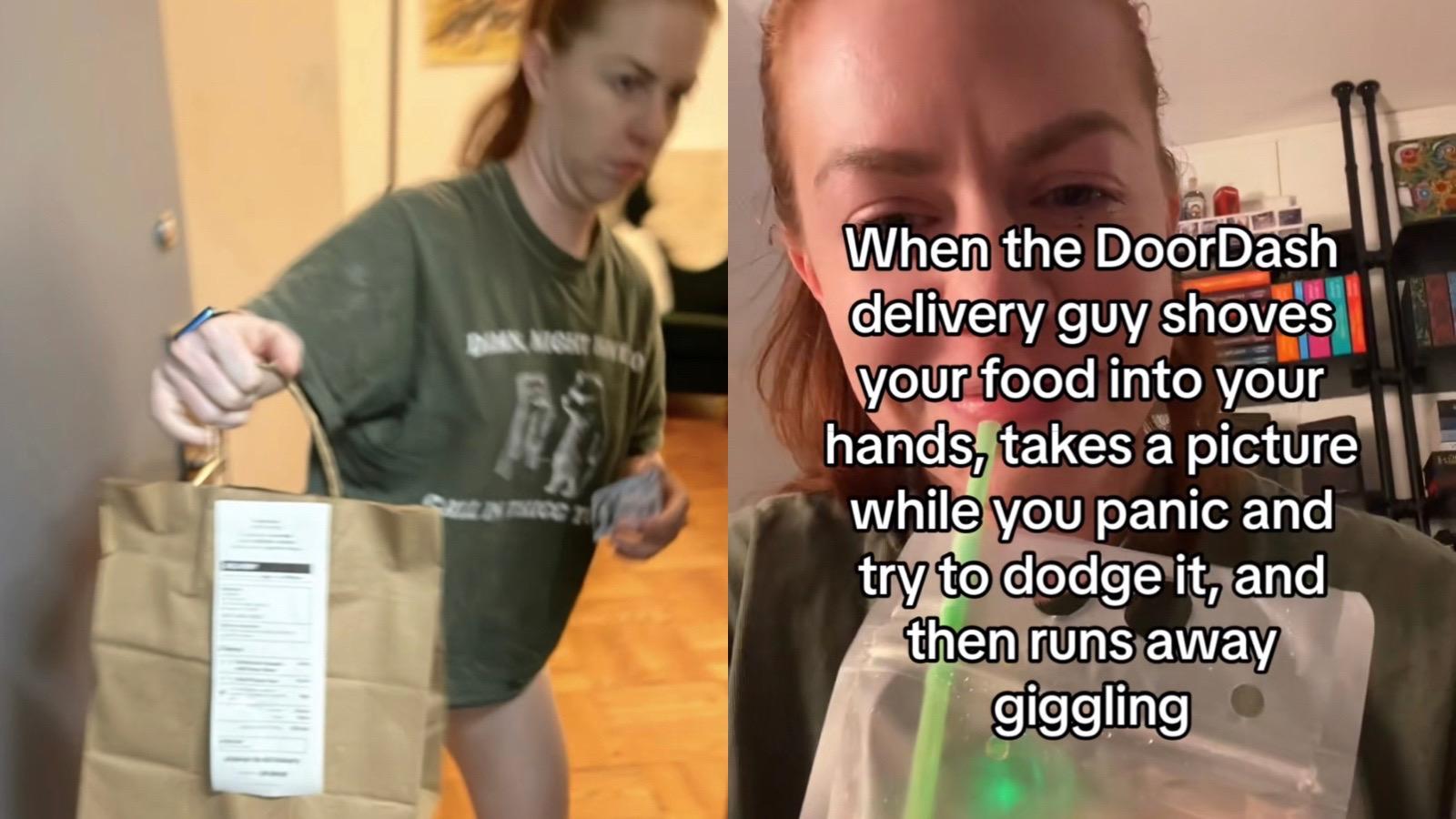How to delete My AI on Snapchat
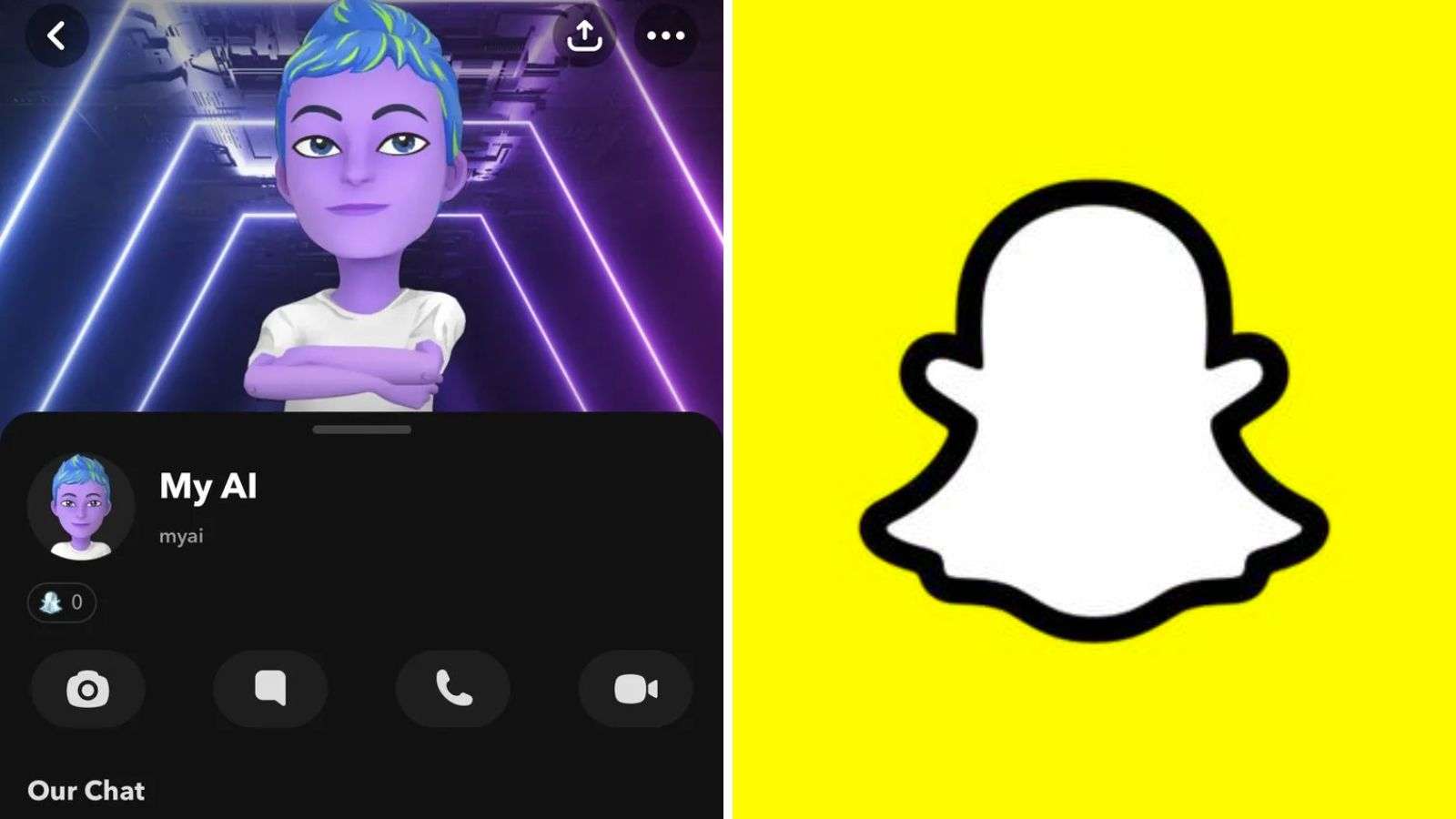 TWITTER: MattNavarra / SNAPCHAT
TWITTER: MattNavarra / SNAPCHATSnapchat’s most controversial feature is the My AI chatbot, which lets users chat with AI like it’s a friend. But not everyone is a fan of the virtual friend. If you’re one of these people, here’s how you can delete My AI on Snapchat.
Snapchat continues to be one of the most popular social media platforms in the world, with millions of people constantly using the app to share photos and send messages to each other.
Last year, the platform introduced its very own in-app chatbot, My AI, powered by artificial intelligence (AI) and it has received mixed reactions online.
Some users have been impressed by the AI’s ability to speak and understand multiple different languages and dialects. However, others have criticized the feature, with confusion emerging over how the app uses location data. It got criticized even more after it uploaded its own “scary” photo on stories.
So, what happens if you want to remove the AI chatbot? Here’s everything to know about how to delete My AI on Snapchat.
 Unsplash: Alexander Shatov
Unsplash: Alexander ShatovHow to delete My AI on Snapchat
At the time of writing, you can only delete My AI if you’re a Snapchat Plus subscriber. According to the site, “Snapchat+ subscribers receive early access to new My AI features and can unpin or remove My AI from their chat feed.”
To remove My AI from your chat feed, just do as follows:
- Open Snapchat.
- Click on your profile, then the settings icon.
- Scroll to ‘Privacy controls’ and then select ‘Clear data.’
- Go to ‘Clear conversations,’ and tap the ‘X’ next to My AI to remove it from your chat feed.
How to unpin My AI on Snapchat
If you just want to unpin the My AI from your Snapchat, just do as follows:
- Tap the Snapchat+ banner on your Profile screen
- Toggle ‘My AI’ from ‘Pinned’ to ‘Unpinned’
If you want to learn more about how to use Snapchat, you can check out some of our other guides here:
How to remove someone from your Snapchat best friends list | How to allow camera access on Snapchat | How to make a public profile on Snapchat | How to make a private story on Snapchat