How to play Warzone with 120FPS on PS5: full settings guide
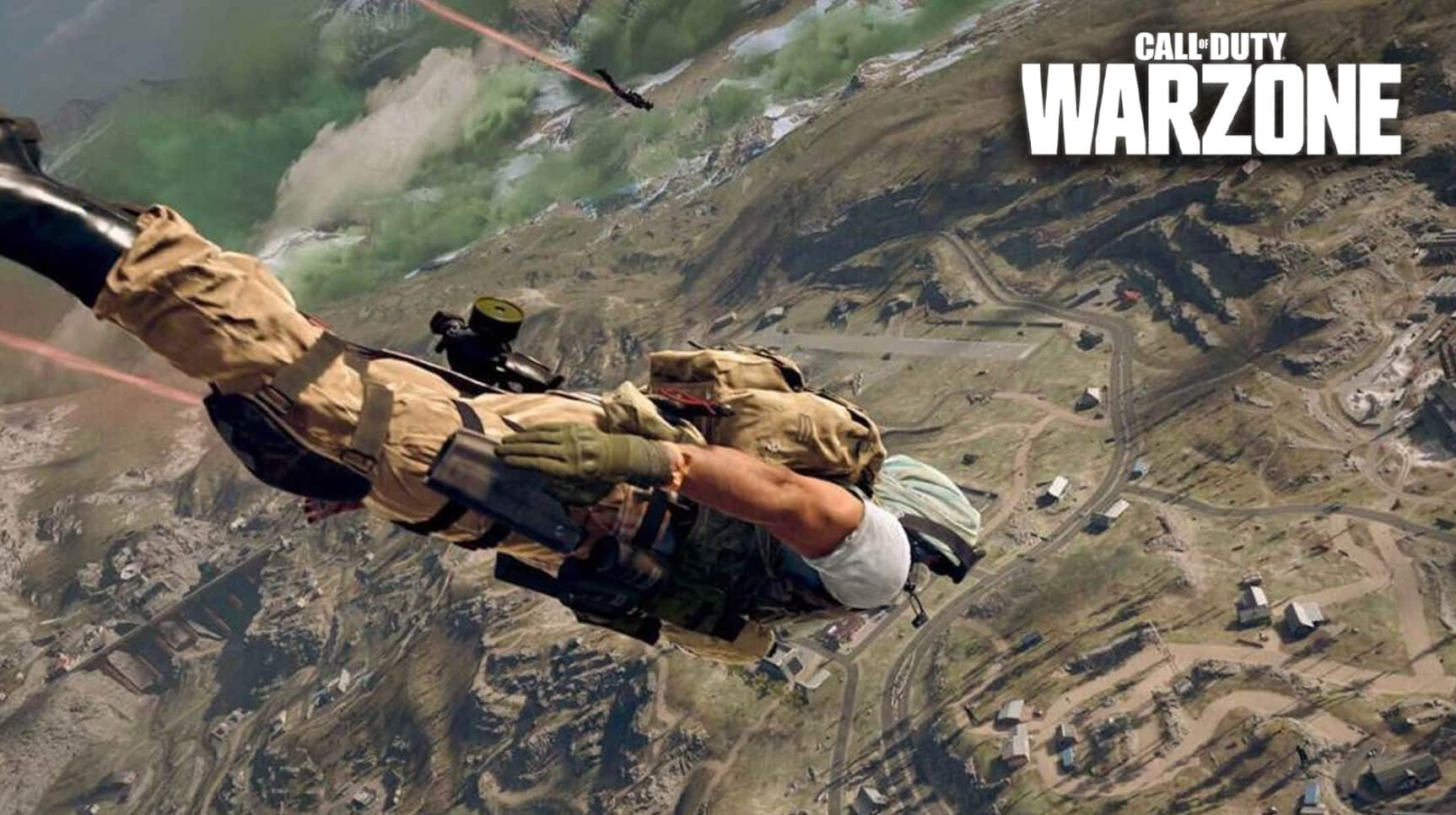 Activision
ActivisionWarzone now supports gameplay at up to 120 frames per second (FPS) thanks to new improvements in the Season 4 update. Here’s how you can enable the setting and how you can play Warzone with 120FPS on PS5.
Despite the release of Sony’s next-gen hardware in November of 2020, Warzone remained stuck at the previous console’s limitations until now. Thanks to the Season 4 update, players can finally reap the benefits of the shiny new system.
With various settings enabled, the Call of Duty battle royale can now be played at up 120FPS. This leads to a far more fluid experience than ever before on Sony consoles.
Here’s how to set up your PS5 correctly for 120FPS gameplay in Warzone.
How to enable 120FPS for Warzone on PS5
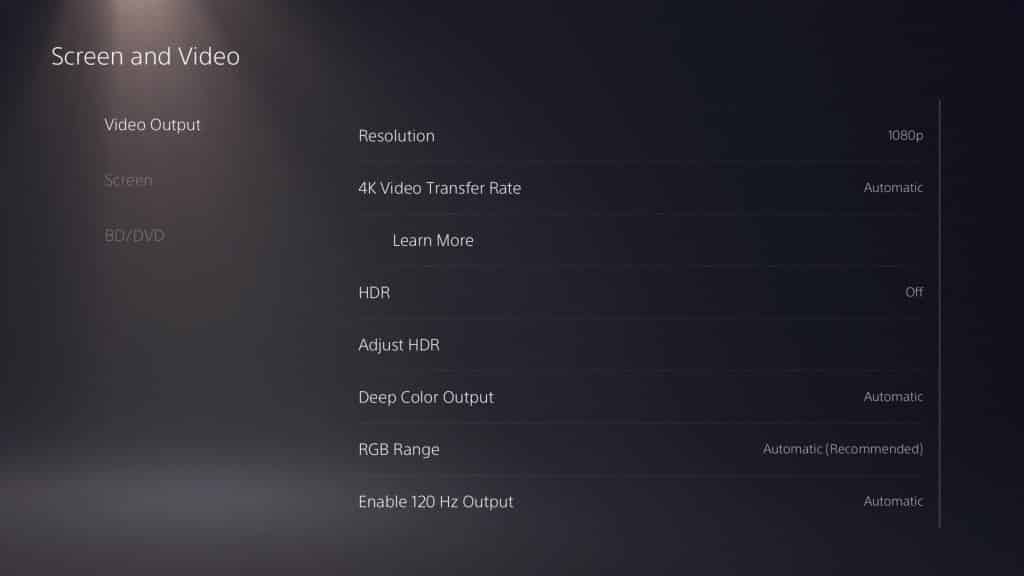 Sony
SonyFirst things first, it’s worth ensuring your display supports 120hz output before following the steps below. If your display isn’t equipped to deal with 120hz, no amount of settings changes will help you play Warzone at 120FPS on the PS5.
With your 120hz now double-checked, depending on how you set your PS5 up out of the box, there’s a chance Warzone will automatically run at 120FPS after installing the Season 4 update.
If that’s not the case though, you’ll need to quickly adjust a few settings before booting up the game.
- Enter the PS5 system settings and select the ‘Screen and Video’ category.
- Look for the ‘Video Output’ option at the bottom of this category.
- Set ‘Enable 120Hz Output’ to ‘Automatic.’
- Head back to the main system settings menu and select ‘Saved Data and Game/App Settings.’
- Change ‘Game Presets’ to ‘Performance Mode.’
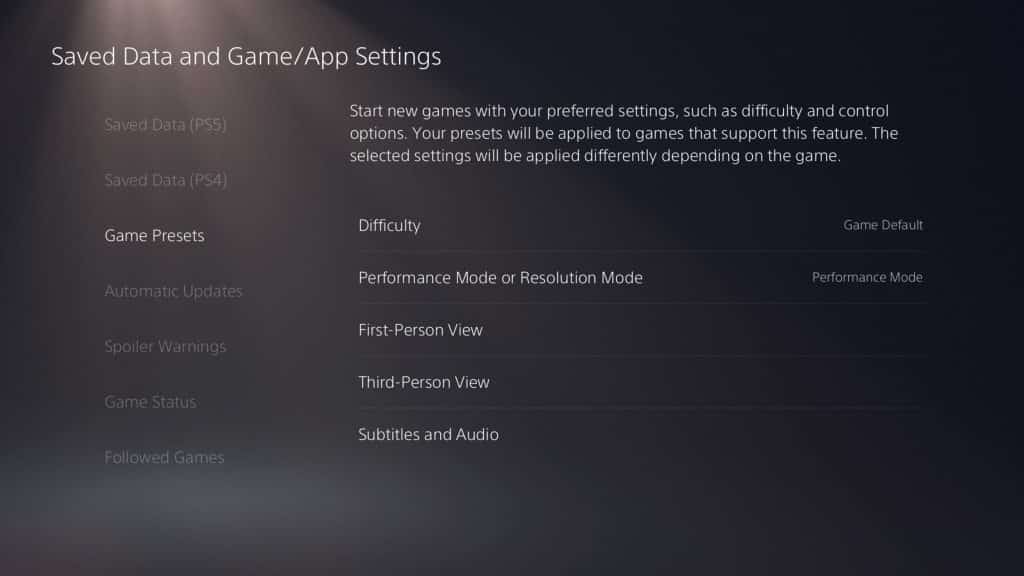 Sony
SonyWith these settings now applied, all future PS5 titles will default to higher FPS output over graphics quality. However, this only applies for those using displays with HDMI 2.1.
If your display doesn’t support HDMI 2.1, you will need to adjust your resolution first. Switch your display down to 1080p in order to reach the 120FPS mark.
You cannot get 120FPS with a 2160p output unless you have HDMI 2.1 support.



