How to fix Warzone dev error 5573
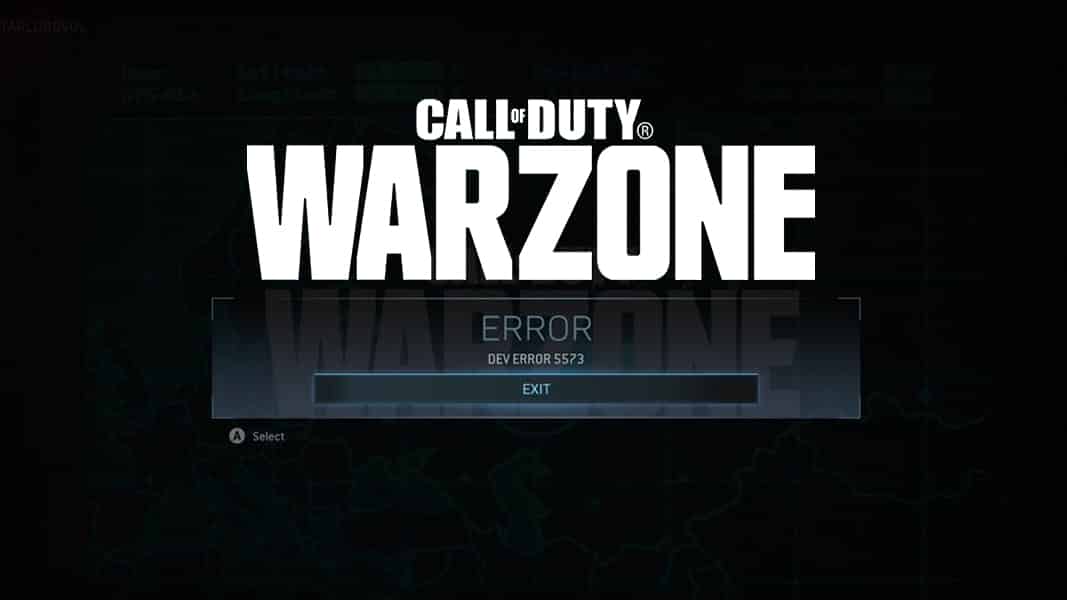 Activision
ActivisionA few persistent Warzone bugs continue to annoy players – no more so than Warzone dev error 5573, which affects players on console and PC. Here’s what to do if you get the error, and how to get rid of it.
Cheating may be the broadest problem facing Call of Duty: Warzone at the moment, but plenty of people are also taking issue with the prominence of bugs and glitches in the game.
One of the most egregious is ‘dev error 5573’, an error affecting PC and console players, forcing them to abandon their game and hope it doesn’t happen again.
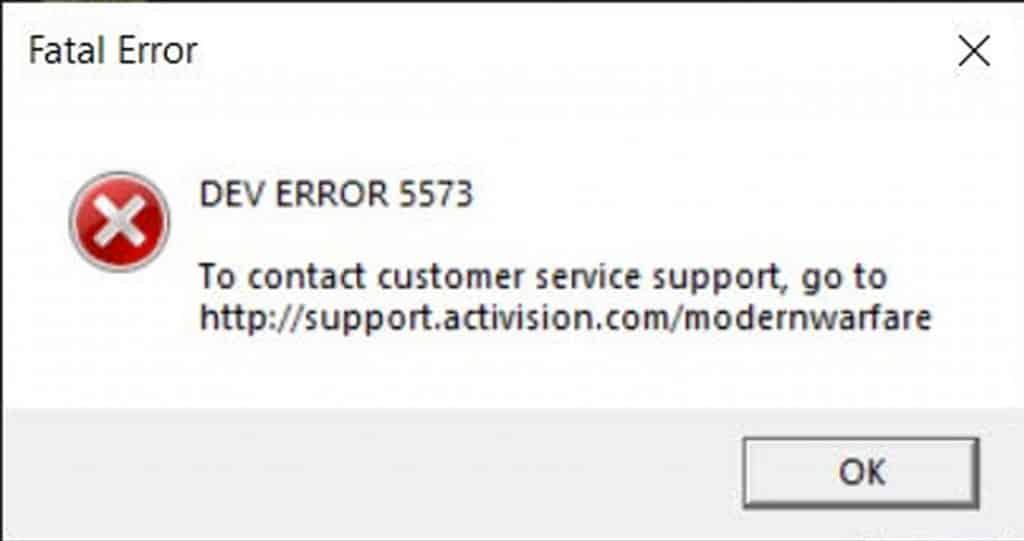 Activision
ActivisionThankfully, there are a few things players can do to try and solve the problem, regardless of the platform they’re playing on. Here, we’ll run through potential solutions so you can hop back into Warzone as soon as you want.
Warzone ‘dev error 5573’ fixes for PC
Firstly, players should ensure their PC is completely up to date. This means checking that Windows is completely updated, as this will minimize any potential compatibility issues.
- Read More: 10 best Call of Duty Warzone players
The first thing to try after this, if you’re a PC player, is to verify the integrity of your game files. To do this, players need to:
- Open Battle.net client
- Select Modern Warfare, then Options, and click ‘Scan and Repair’
- Begin the Scan and allow it to finish
- Implement any repairs the Scan recommends (this may happen automatically)
- Restart your game
If that doesn’t work, a second fix is to update your graphics driver. To do this:
- Download and install Driver Easy
- Run the software and click ‘Scan Now’
- Once the Scan is complete, install any updates that are recommended
- Restart your game
A third option for PC players is a rebuild of your settings. To do this:
- Open the Run dialog on your your computer
- Type ‘%USERPROFILE%\Documents’ into the text bar and click OK
- Delete all files in the game folder, leaving it completely empty
- Launch the application
There are more fixes players can try, if neither of the above work. A clean boot can work – meaning you restart your PC with only its essential applications functioning. This is fairly complex and time-consuming though, and will change depending on the PC you have.
Warzone ‘dev error 5573’ fixes for PC and Console
The following fixes have also worked on console, meaning players of any platform can give them a whirl if they’re struggling with the dev error. Being applicable on console, these fixes tend to be more simple.
First, players should try changing to Warzone’s ‘Windowed’ mode. To do this:
- Open ‘Options’ within the Warzone application
- Move over to the Graphics tab
- Where it says Display Mode, changed to ‘Windowed’
- Return to your game
If that doesn’t work, players can try removing aspects of Black Ops Cold War from their selected setup. Some players, for example, have stated that switch to Modern Warfare operators can solve the issue. This is believed to eliminate compatibility issues that stemmed from the games’ merger back in December.
If none of these work for you, it’s probably worth contacting Activision. The problem appears to run deep though, with players experiencing it in spite of their best efforts to avoid it.



