How to change server in Apex Legends to fix lag on PC, PS4 & Xbox
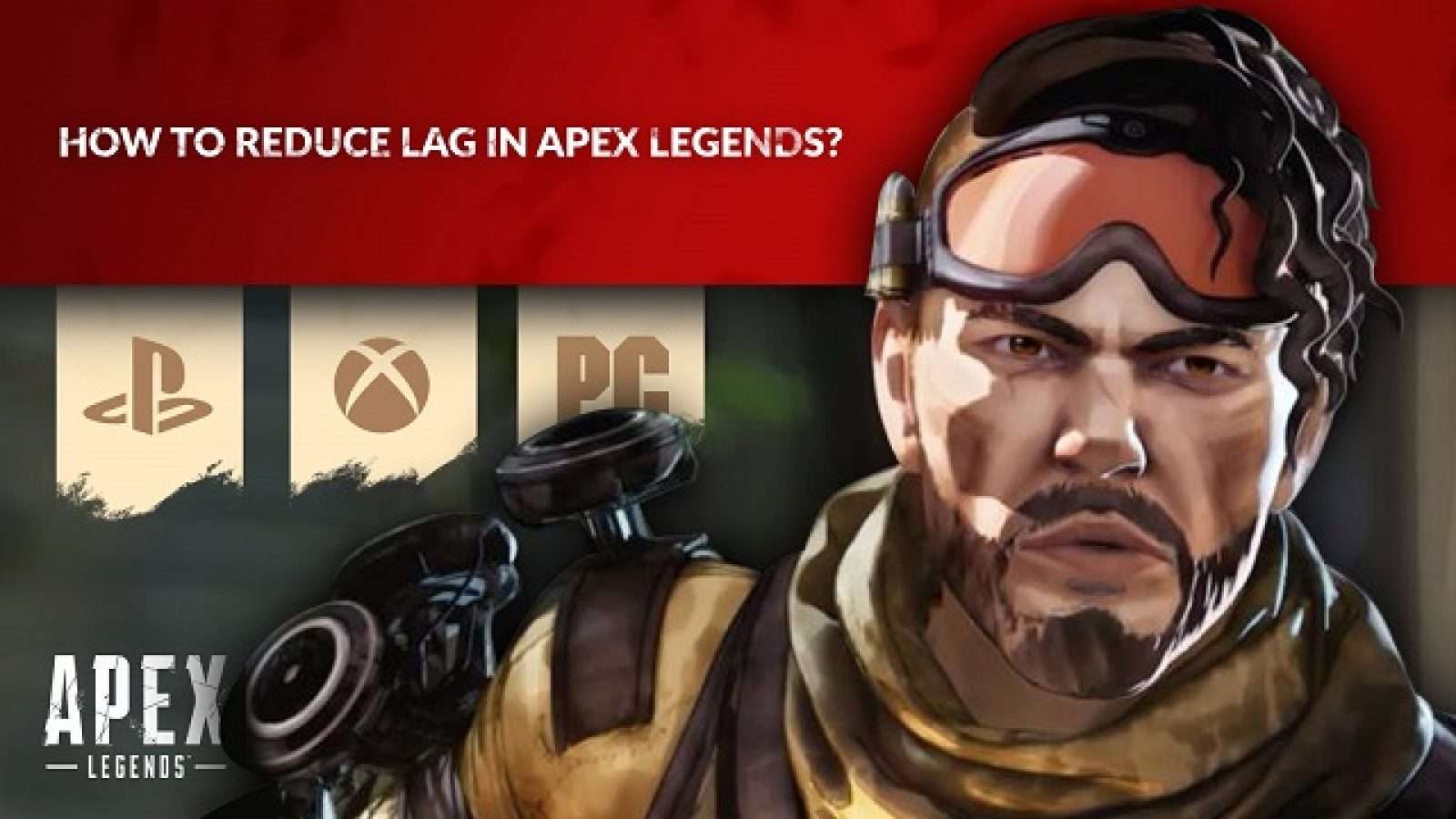
If your connection to Apex Legends on PC, PS4 or Xbox One is being affected by lag or other connection issues, manually changing the server you’re connecting to may improve your experience.
Apex Legends, fast-paced and frantic, can be spoiled by lagging, an all-too-common occurrence for many players.
In Season 11 Escape, these issues have hardly been resolved either, and there are still frequent server problems and even the dreaded infinite loading screen.
Though there’s no guarantee that selecting a new server will fix all connection issues, if you’re experiencing consistent lag or outright disconnection from games, it’s certainly worth trying out another server, as some may be more stable than others.
How to switch Apex Legends servers
By default, Apex Legends should automatically connect to your closest data center – reducing the need to manually select your closest. However, if you are experiencing connection issues with your nearest center, it is possible to change it yourself.
While selecting a data center that is further away from you may result in a higher ping, it could be a worthwhile price to pay to find a server which you will not be disconnected from in the middle of a game.
Below are the steps you need to follow in order to see which data center you’re connected to, and select a different one if you so choose.
PS4 and Xbox One
- Enter the title screen
- Enter accessibility settings
- Exit and press the Right thumbstick
- Select new data center
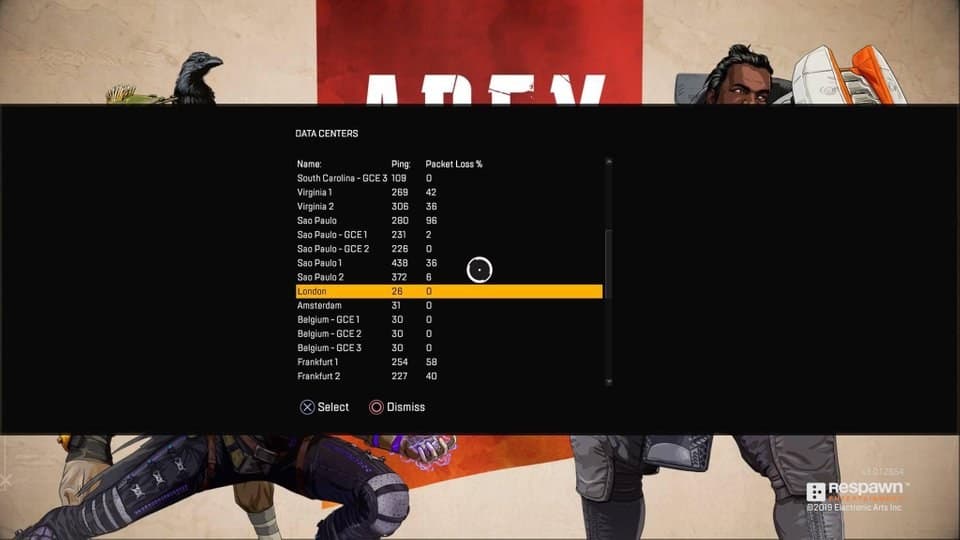 The Apex Legends datacenter screen.
The Apex Legends datacenter screen.Following these steps will bring up all the available in-game data centers. The list will show the locations, ping and packet loss as a percentage – which will help you determine which data center is the best for you in a bid to avoid lag.
- Read More: Apex Legends crossplay guide
Generally speaking, it is best to select the data center with the lowest ping and packet loss – which should be listed at the top for ease. However, if you are already connected to that data center and experiencing connection issues, it may be worth choosing a different location in order to find a more stable server.
PC
If you’re struggling with lag on PC, these are even easier steps to follow. Just back out from the lobby screen, back to the launch screen. The data centers option appear at the bottom of your screen.
Follow the same steps as above to choose the right data center for you – if the game hasn’t automatically connected you to the best possible location.
We will update this article should any changes be made in the future.



